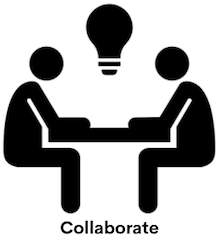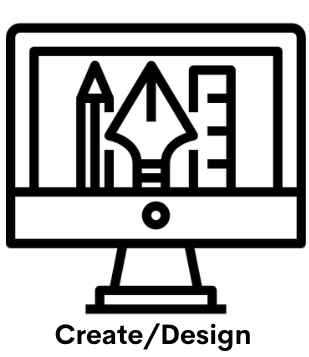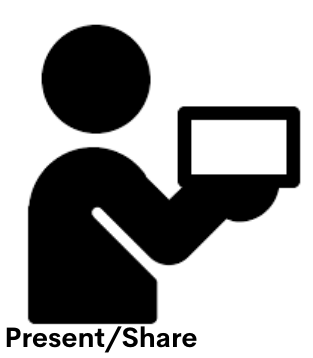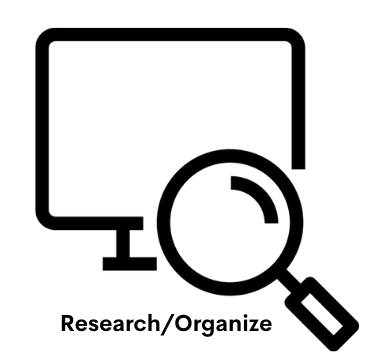Student Instructional Resources
Students in Prince William County have many digital tool choices. Students can use this page to find resources to help them Create and Design, Collaborate, Present, Research and Organize. Students can use this page to help them find resources to complete their work, research, projects, and class assignment. PWCS uses Clever to simplify access too many digital tools, removing the need for students to remember multiple passwords.
Each school may have access to additional digital tools that students can use. Please work with the school's Instructional Technology Coach or teacher for more information about school specific resources.
Check back often to see student examples.
Table to Access Targets
Collaborate |
Create/Design |
Present/Share |
Research/Organize |
|||
|
Using these tools students will be able to interact with others to create, communicate, and share ideas related to a common goal. Collaboration tools allow students and others to work together in real-time and on their own schedule. |
Using these tools students will be able to create original designs, webpages, videos, graphics, posters, infographics, animation, presentations etc. |
Using these tools students will be able to create work that can be shared, published, and presented to an audience, through publication. |
Using these tools students will be able to access information, data, and media, related to their content of study. Many of these resources will assist students with organizing information in meaningful ways and provide tips for effectively gathering and using digital content in their own work. |
Collaborate
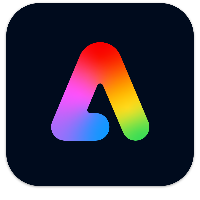
Adobe Express
Adobe Express is an online mobile design application.
Students can develop creative storytelling skills by creating and sharing visual stories, create posters, webpages, flyers, collages that include video, stunning graphics and animations. Turn book reports, physics explainers, poetry analyses, and more into video presentations - Narrate your story, pick a theme, then customize to express yourself!
Students can access Adobe Express from Microsoft Office 365, or directly on the Adobe website with your PWCS login.
Need Help?
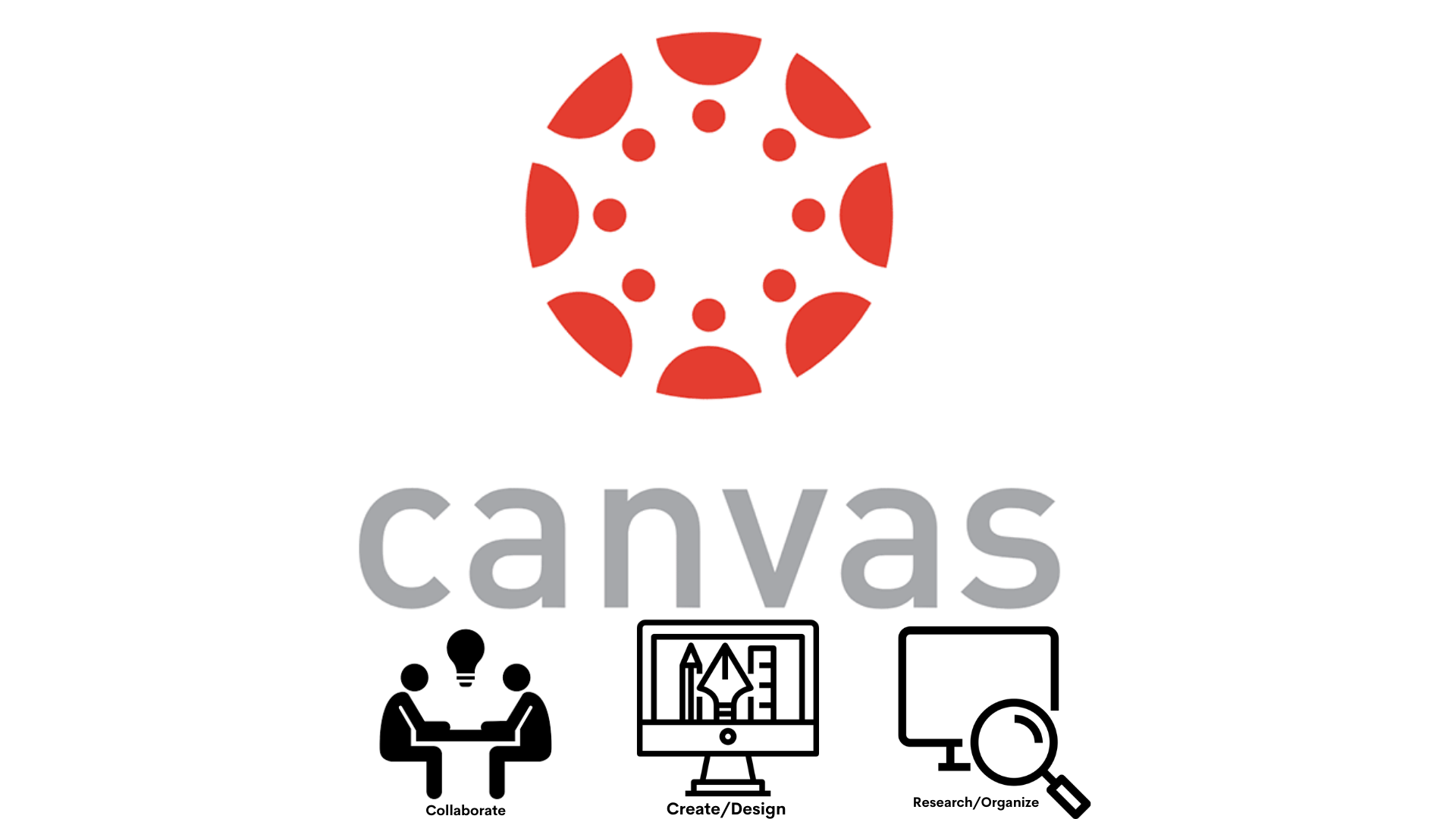
Canvas
Canvas is a web-based learning management system, or LMS. It includes a variety of customizable course creation, collaboration, and communication tools.
Students can access and manage online course learning materials and communicate about skill development and learning achievement.
Students can access Canvas from the Clever, Microsoft Office 365, or directly from Canvas with your PWCS login.
Need Help?
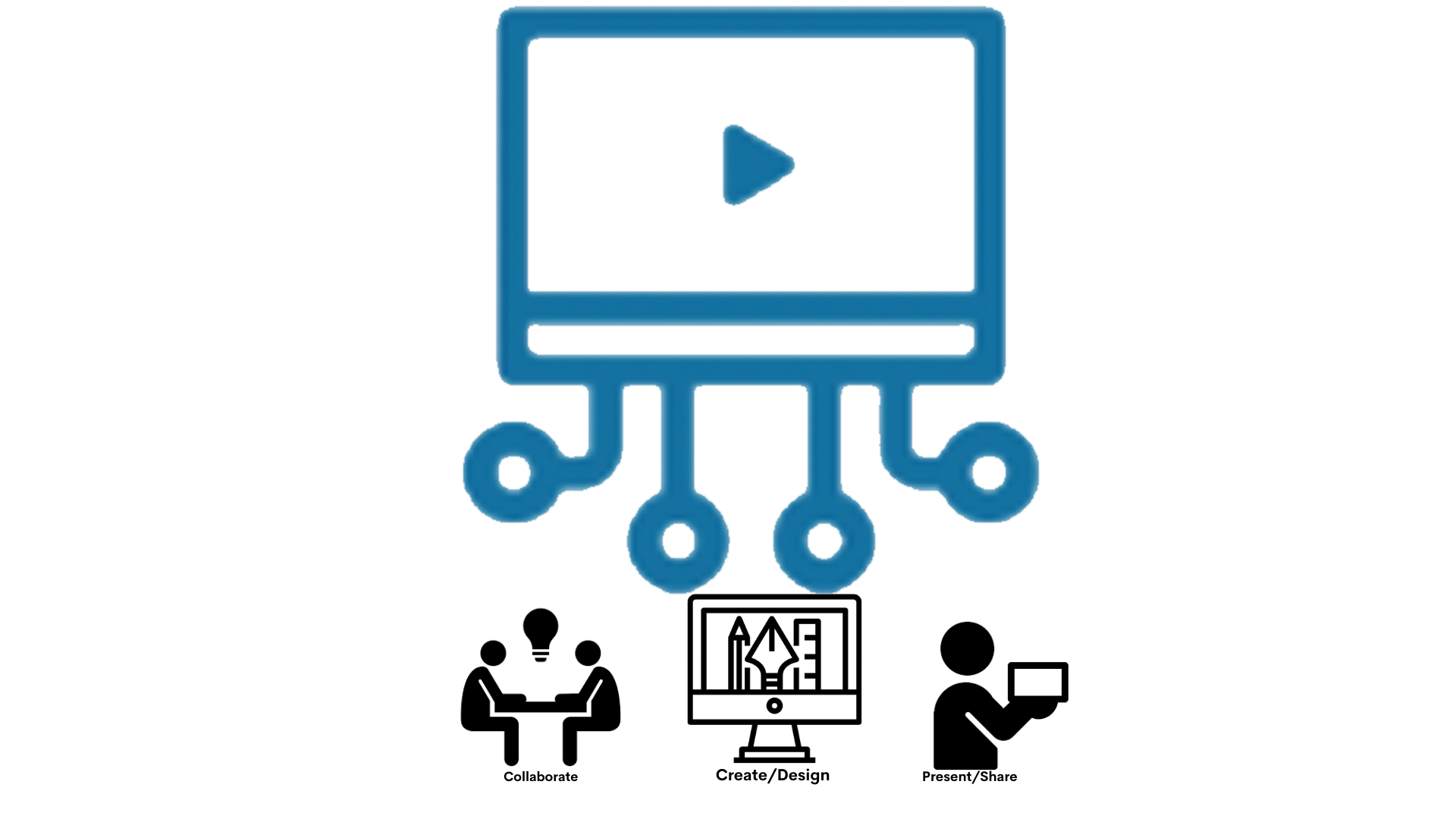
Canvas Studio
Canvas Studio is a communication tool that allows instructors and students to actively collaborate through video and audio media.
Students can produce and submit their own video creations in Studio, and can easily collaborate and comment on each other's work.
Students can access Canvas Studio from the menu in Canvas.
Need Support?
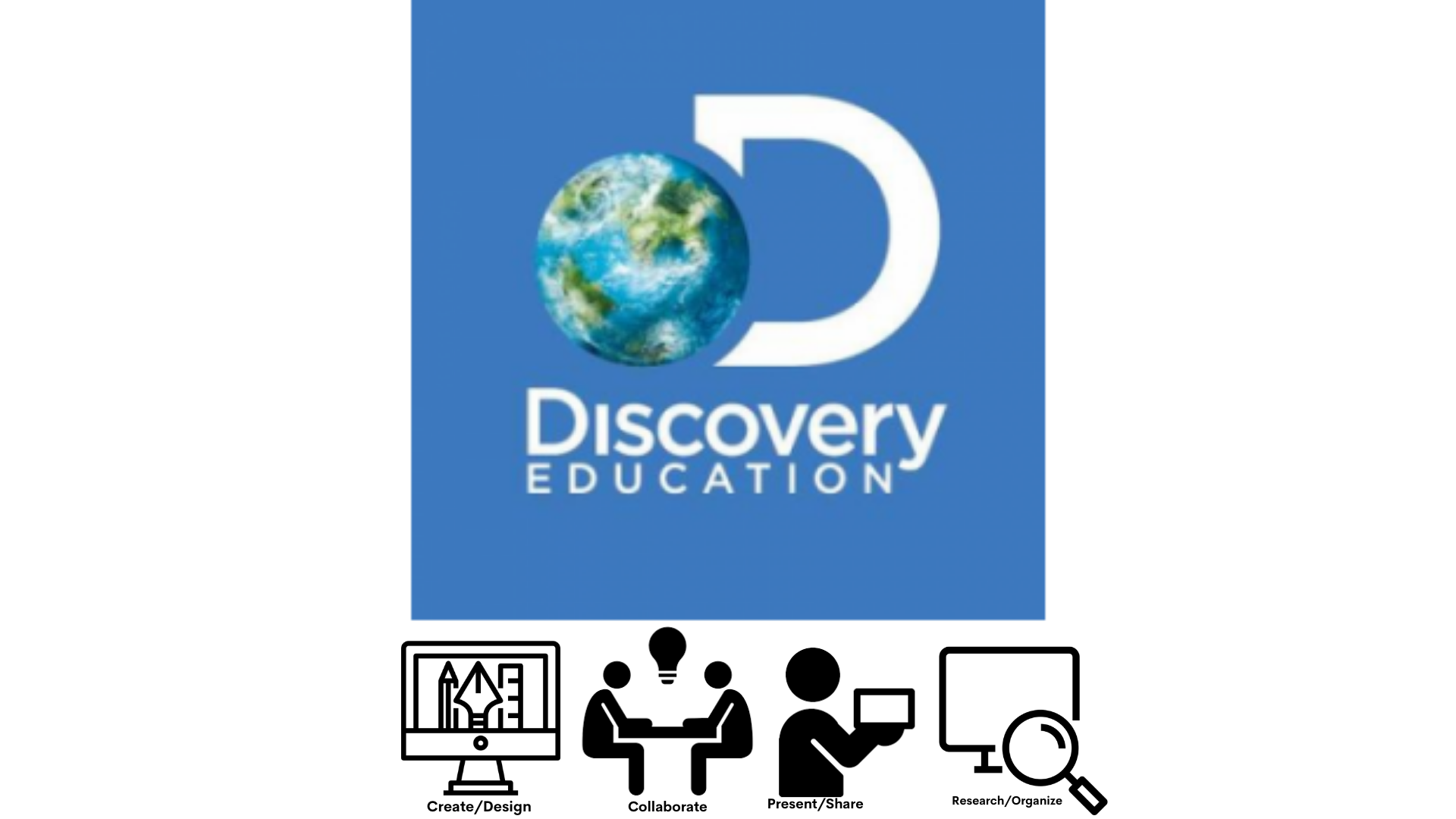
Discovery Education
Discovery Education provides content in all subject areas K-12, studio boards, ready-to-use activities and field trips
Students can explore content, participate in collaborative activities, social emotional learning, and create multimedia studio boards.
Students can access Discovery from Clever or the left menu in Canvas.
Need Help?
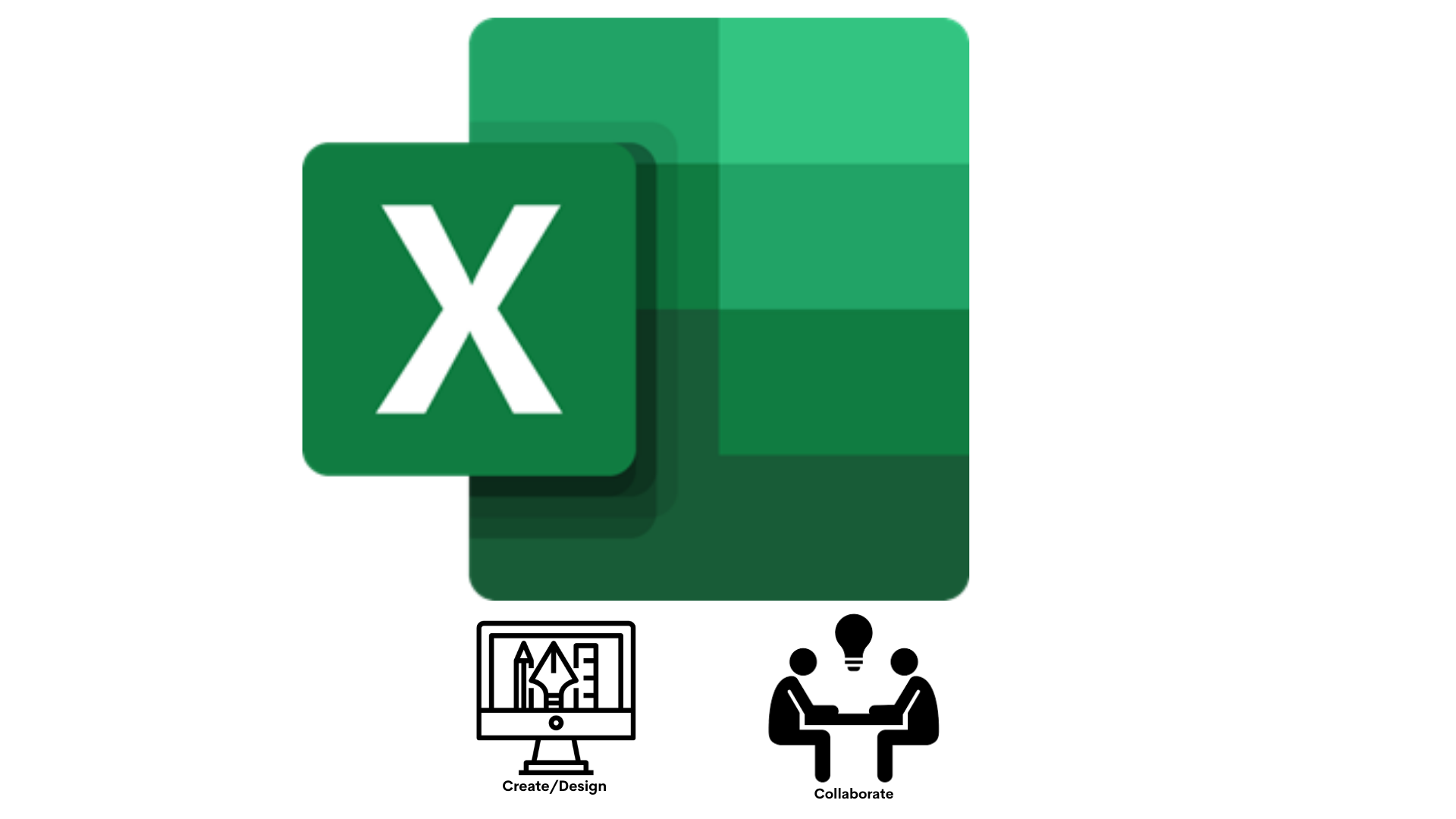
Microsoft Excel
Excel is a part of the Microsoft Office 365 suite. It uses spreadsheets to organize numbers and data with formulas and functions.
Students can create tables, plot and interpret data, study reports, enter and visualize data and plot different graphs for projects and classes.
Students access Excel from Microsoft Office 365.
Need Help?
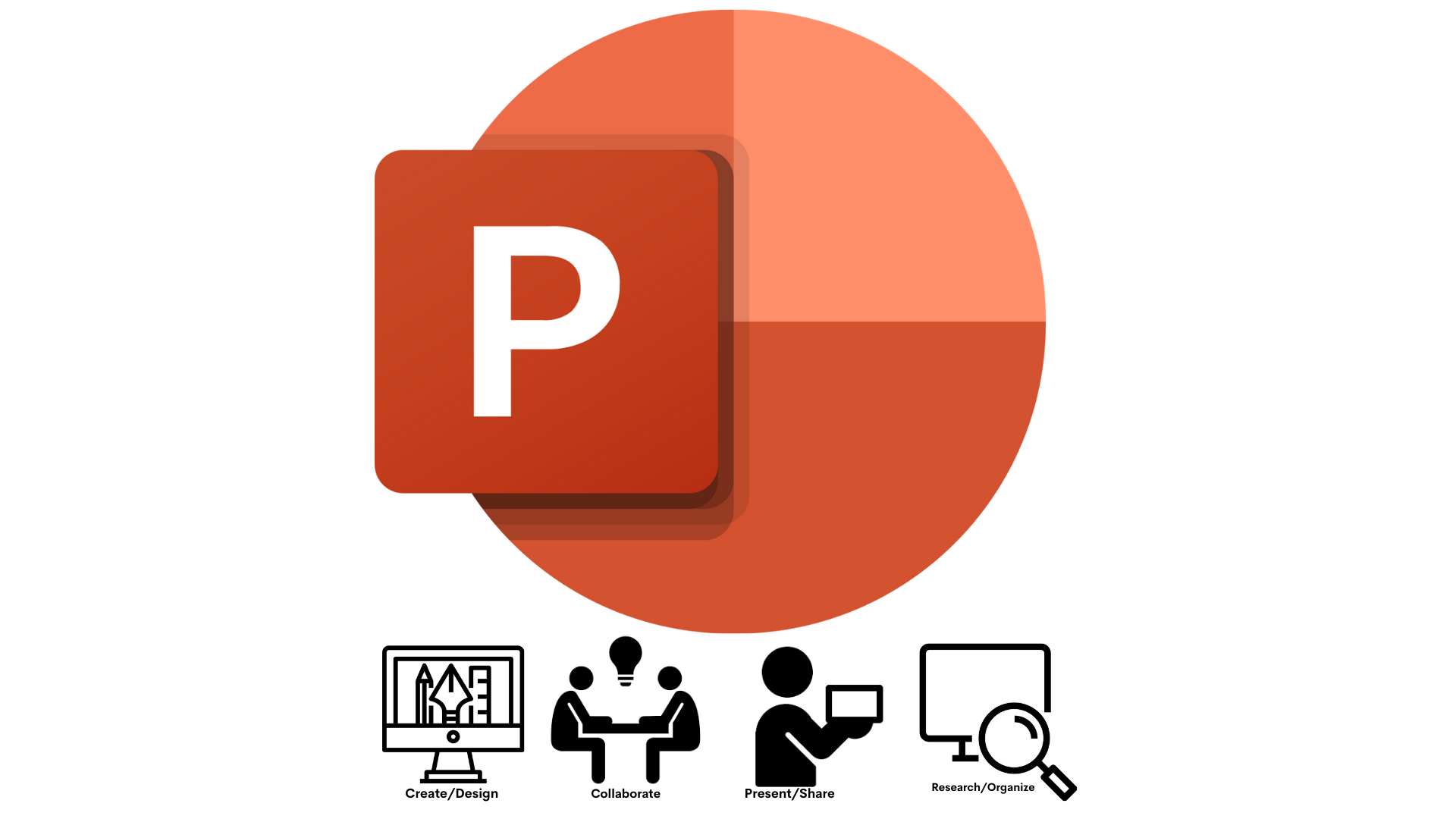
Microsoft PowerPoint
PowerPoint is a slide show presentation program that allows users to create clean slide show presentations.
Students can create presentations using templates that included images, movies, text, drawings and voice. Students are able to share projects and collaborate together. Before presenting, students can practice their presentation using the Presenter Coach and get recommendation on pacing and word choice.
Students access PowerPoint from Microsoft Office 365.
Need Support?
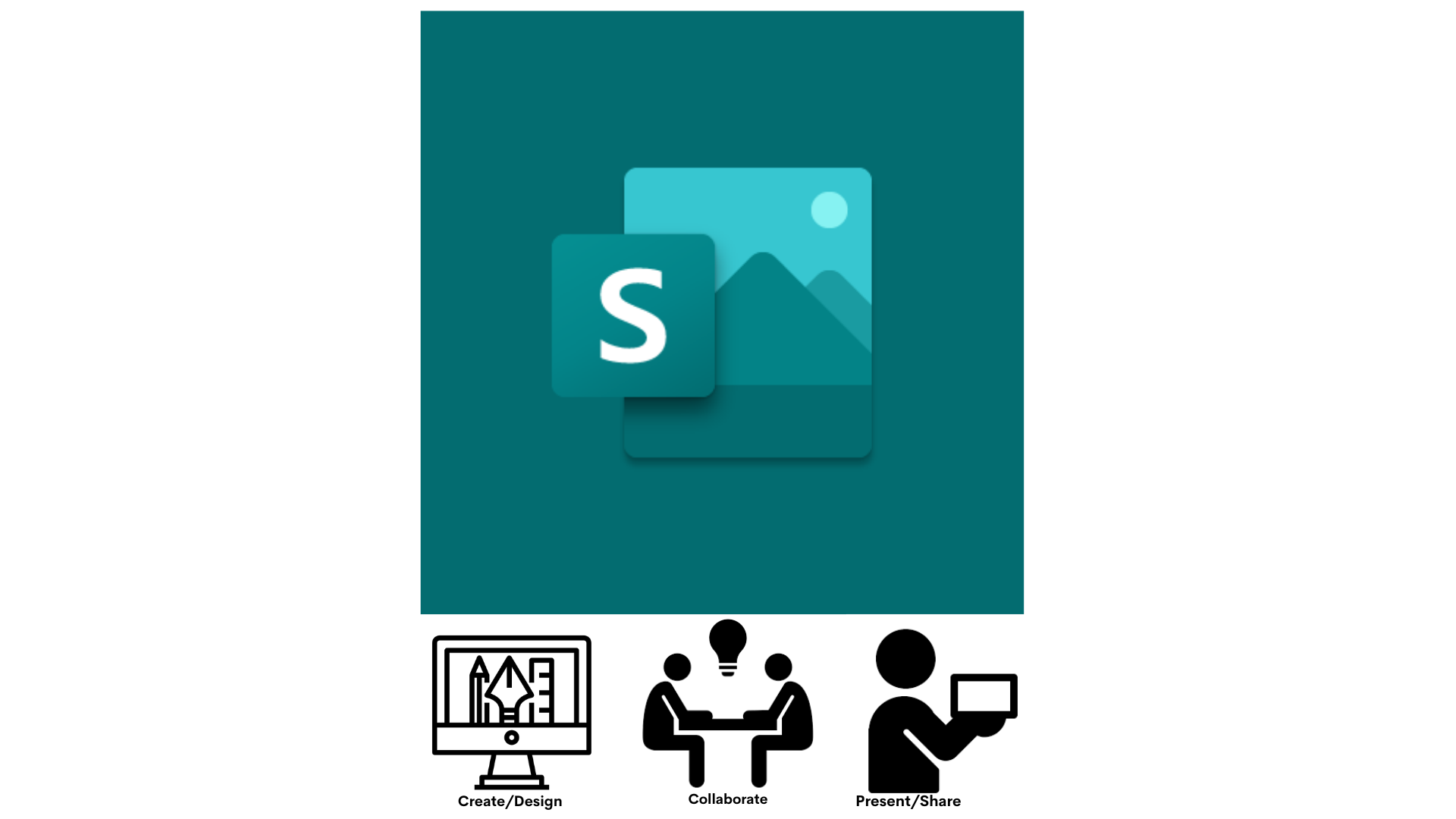
Microsoft Sway
Sway is an easy-to-use digital storytelling application.
Students can use Sway to tell their stories. Students can create interactive reports, presentations, stories, outlines, webpages, and more.
Students access Sway from Microsoft Office 365.
Need Support?
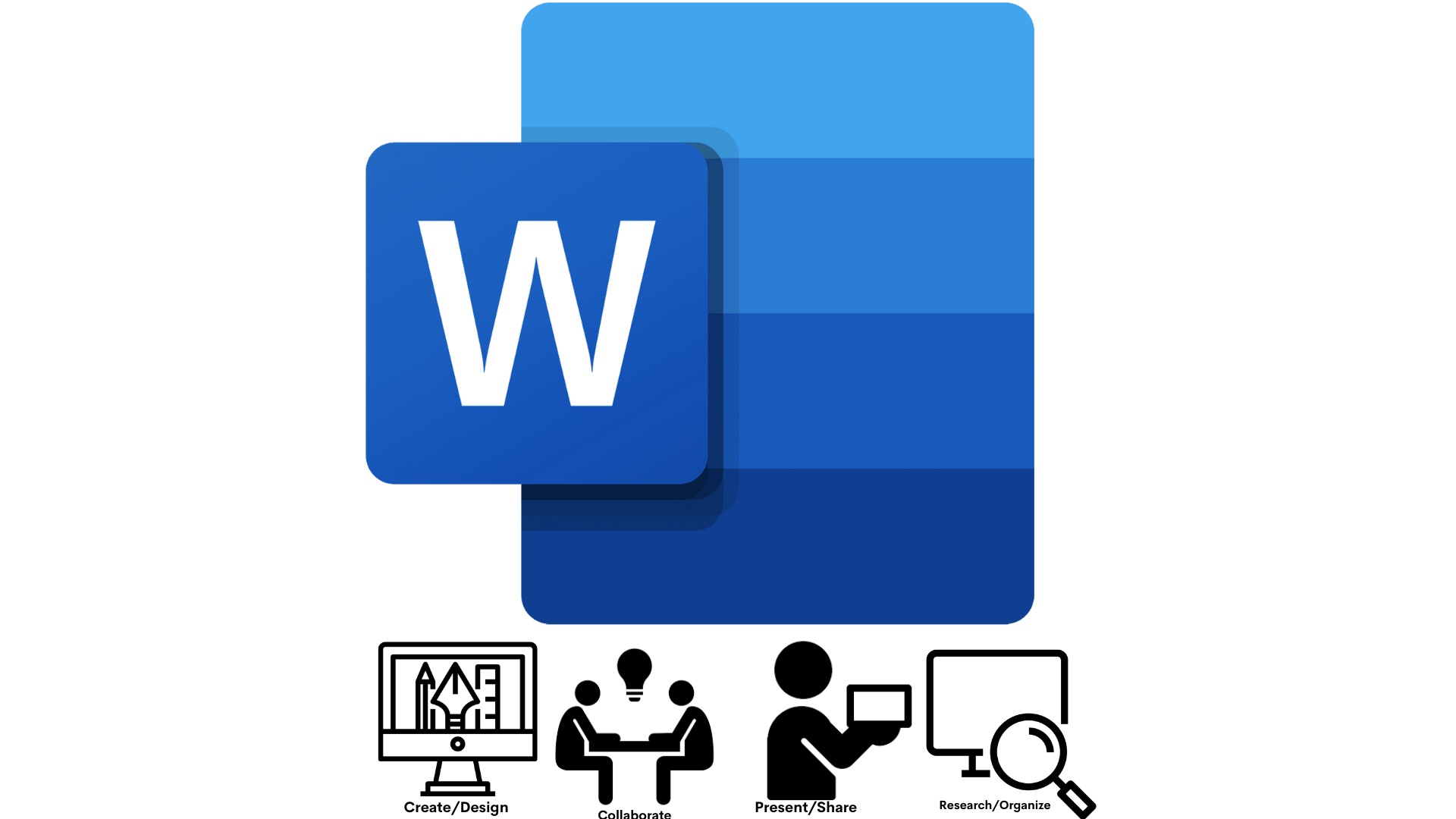
Microsoft Word
Microsoft Word is word processing software that students can create documents, research papers and projects.
Students can use Word to create documents from scratch or use a template, they can add text, images, art and videos. Students can collaborate with other PWCS students using OneDrive. Using the Reference tab students can get assistants researching and referencing a topic.
Students access Microsoft Word from Microsoft Office 365.
Need Support?

Padlet
Padlet is a digital tool that can help students in class and beyond by offering a single place to share information.
Students can collaborate, learn, share ideas, and experiences using words, images and videos.
Students access Padlet from the Prince William County Public Schools Padlet site.
Need Support?

Wixie
Wixie is a publishing and creative platform that lets students share what they know through their writing, voice and their art. Wixie is ONLY for elementary students.
Elementary students can blend text, drawing, and voice recordings, to create original work, collaborate and demonstrate understanding of the curriculum.
Student access Wixie through Clever.
Need Support?
Create/Design
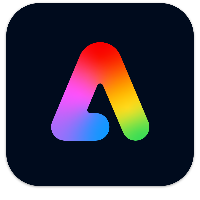
Adobe Express
Adobe Express is an online mobile design application.
Students can develop creative storytelling skills by creating and sharing visual stories, create posters, webpages, flyers, collages that include video, stunning graphics and animations. Turn book reports, physics explainers, poetry analyses, and more into video presentations - Narrate your story, pick a theme, then customize to express yourself!
Students can access Adobe Express from Microsoft Office 365, or directly on the Adobe website with your PWCS login.
Need Help?

Canva
Canva is an online design and publishing tool that makes it easy to create, collaborate, and communicate visually.
Students can create, collaborate, and communicate easily with thousands of free, high quality templates on any subject or topic imaginable, to help you ace your studies. Canva is accessible no matter where you are by viewing, editing, and sharing feedback with live comments in real-time.
Students access Canva from Microsoft Office 365, Canvas, or directly on the Canva website with your PWCS login.
Need Support?
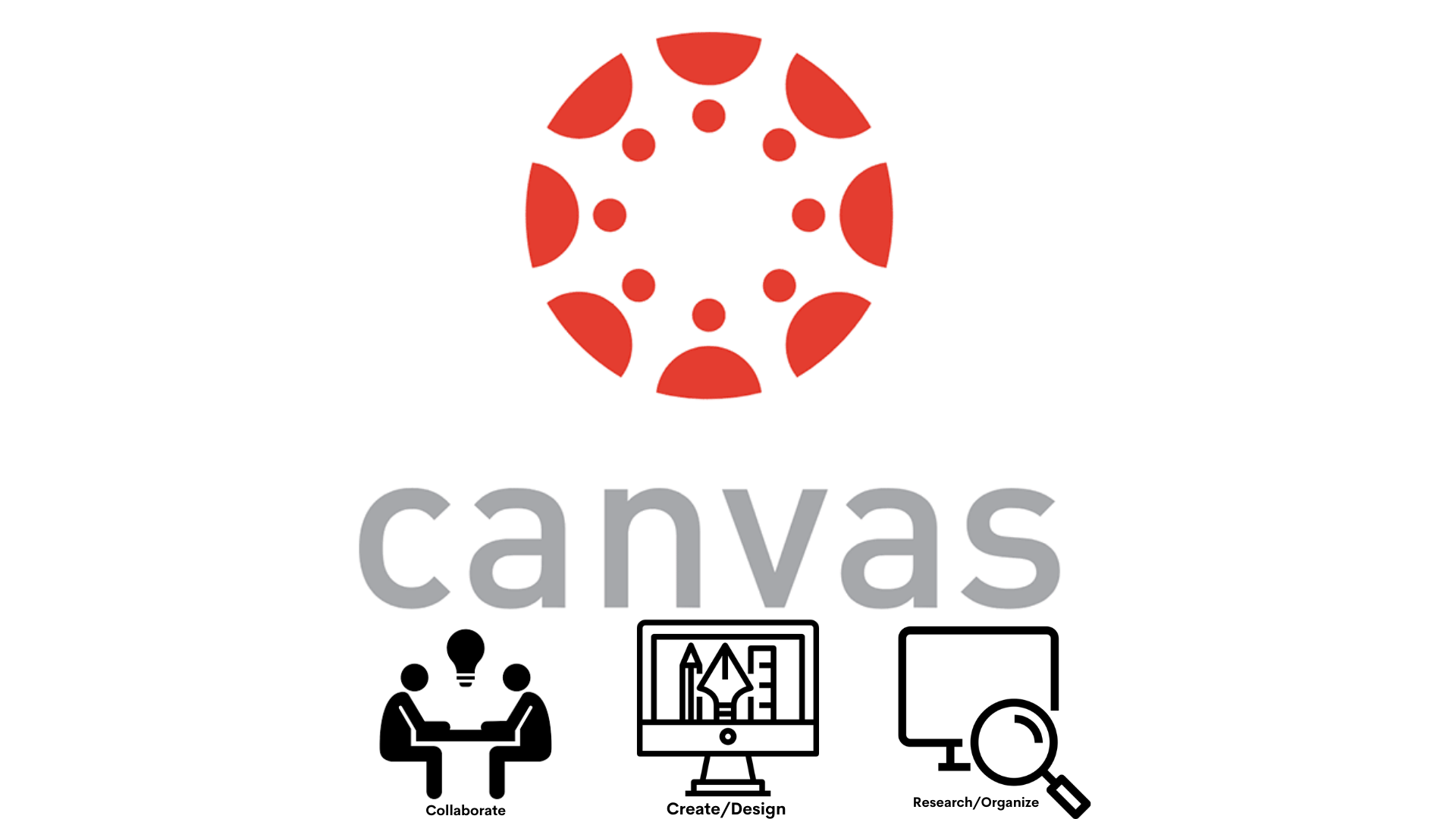
Canvas
Canvas is a web-based learning management system, or LMS. It includes a variety of customizable course creation, collaboration, and communication tools.
Students can access and manage online course learning materials and communicate about skill development and learning achievement.
Students can access Canvas from the Clever, Microsoft Office 365, or directly on the Canvas website with your PWCS login.
Need Help?
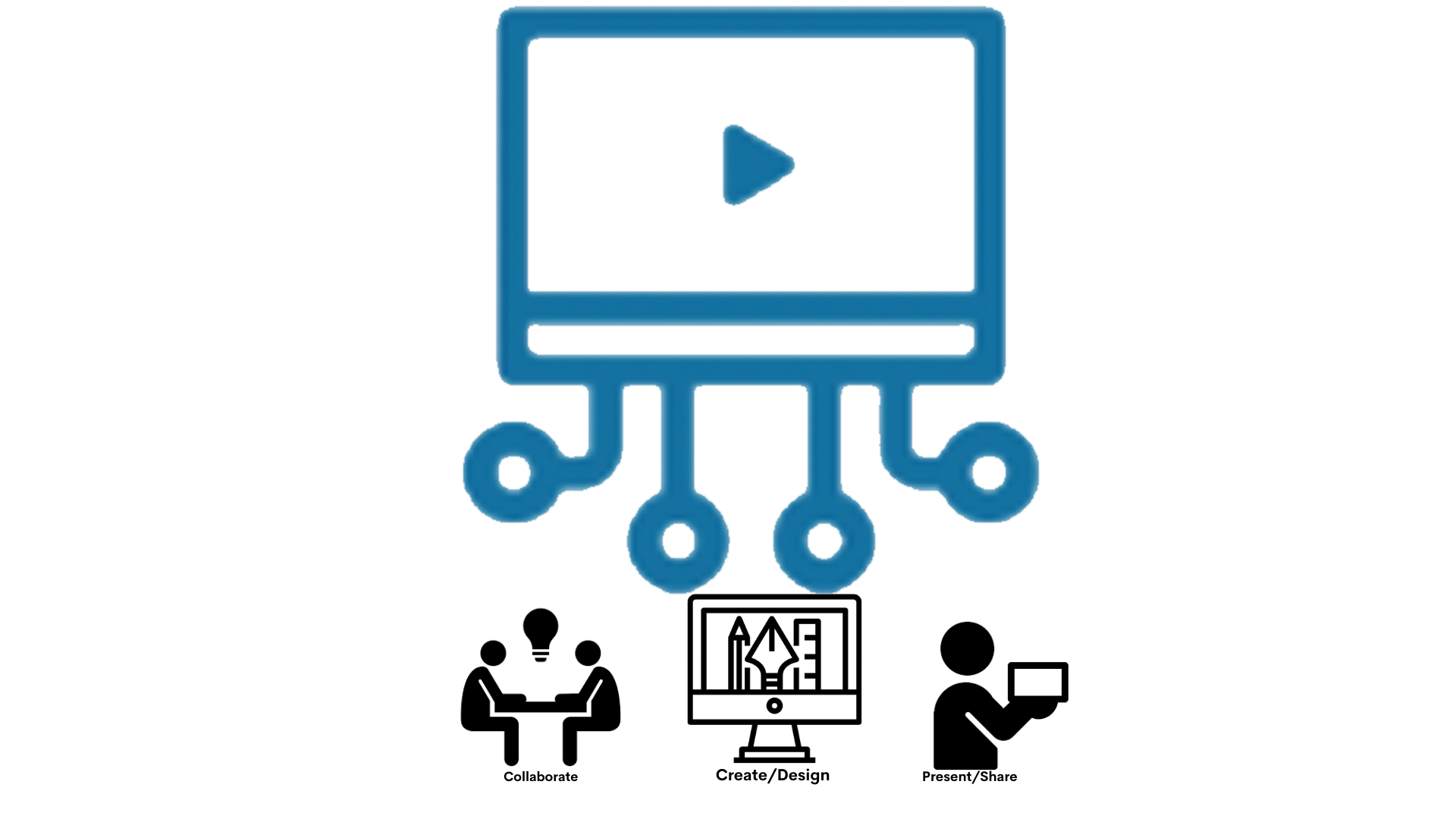
Canvas Studio
Canvas Studio is a communication tool that allows instructors and students to actively collaborate through video and audio media.
Students can produce and submit their own video creations in Studio, and can easily collaborate and comment on each other's work.
Students can access Canvas Studio from the menu in Canvas.
Need Help?
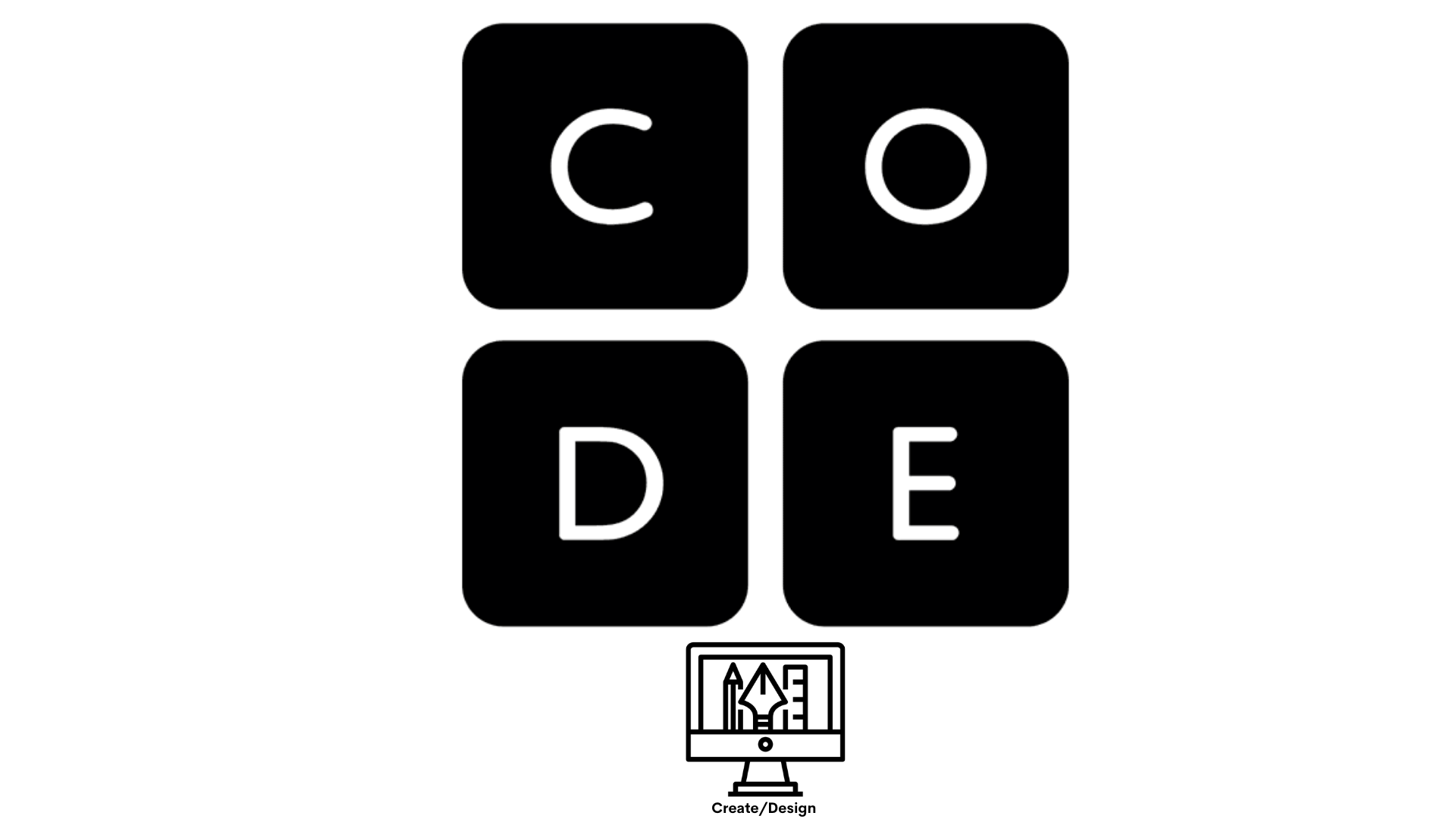
Code.org®
Code.org® is a nonprofit dedicated to expanding access to computer science in schools and increasing participation by young women and students from other underrepresented groups.
Students can get started coding today. Code.org® courses and activities are free! Make games, apps and computer drawings using coding.
Students access Code.org® from the Clever.
Need Support?
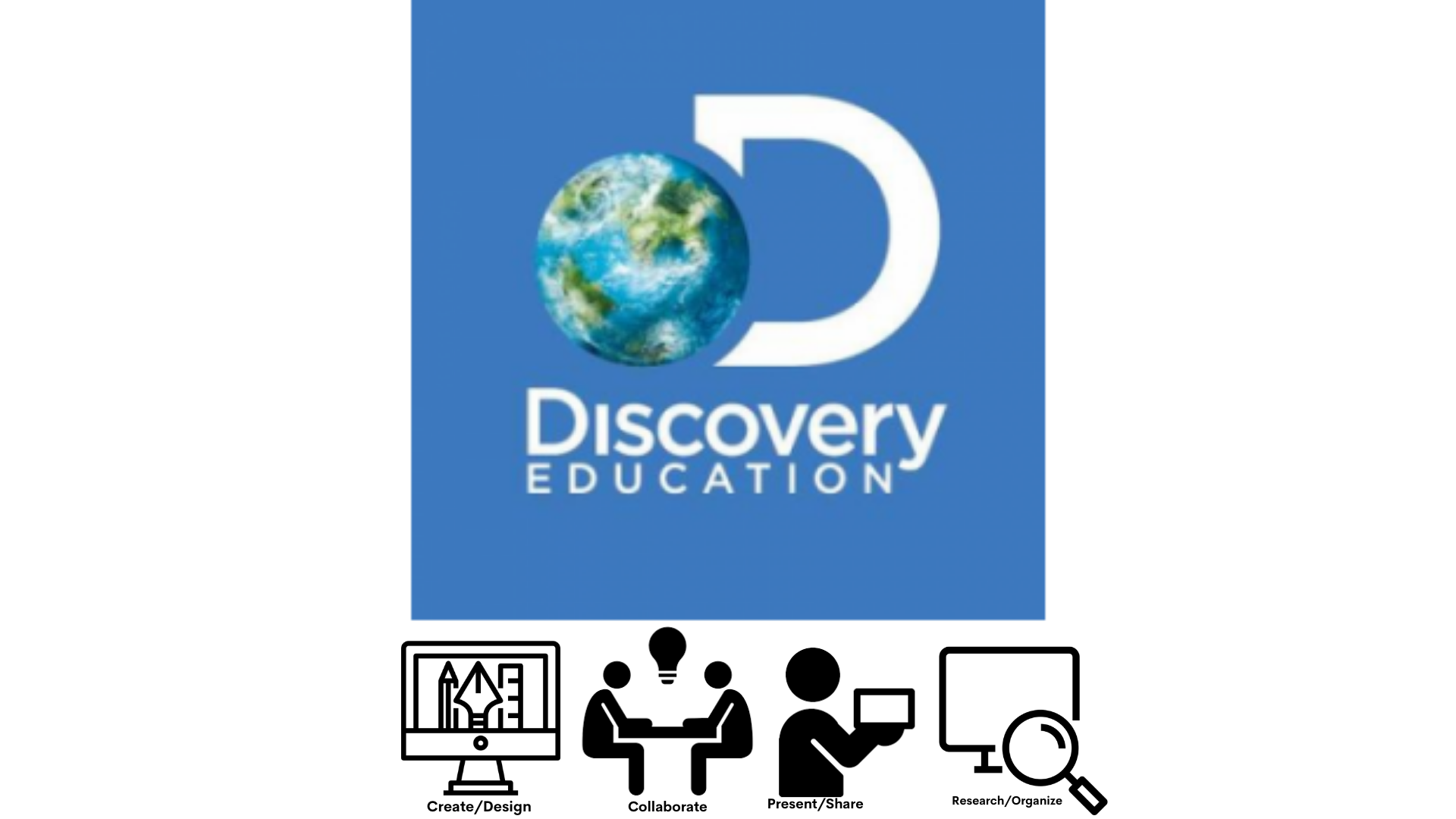
Discovery Education
Discovery Education provides content in all subject areas K-12, studio boards, ready-to-use activities and field trips
Students can explore content, participate in collaborative activities and social emotional learning, and create multimedia studio boards.
Students access Discovery from the Clever Portal and Canvas.
Need Support?
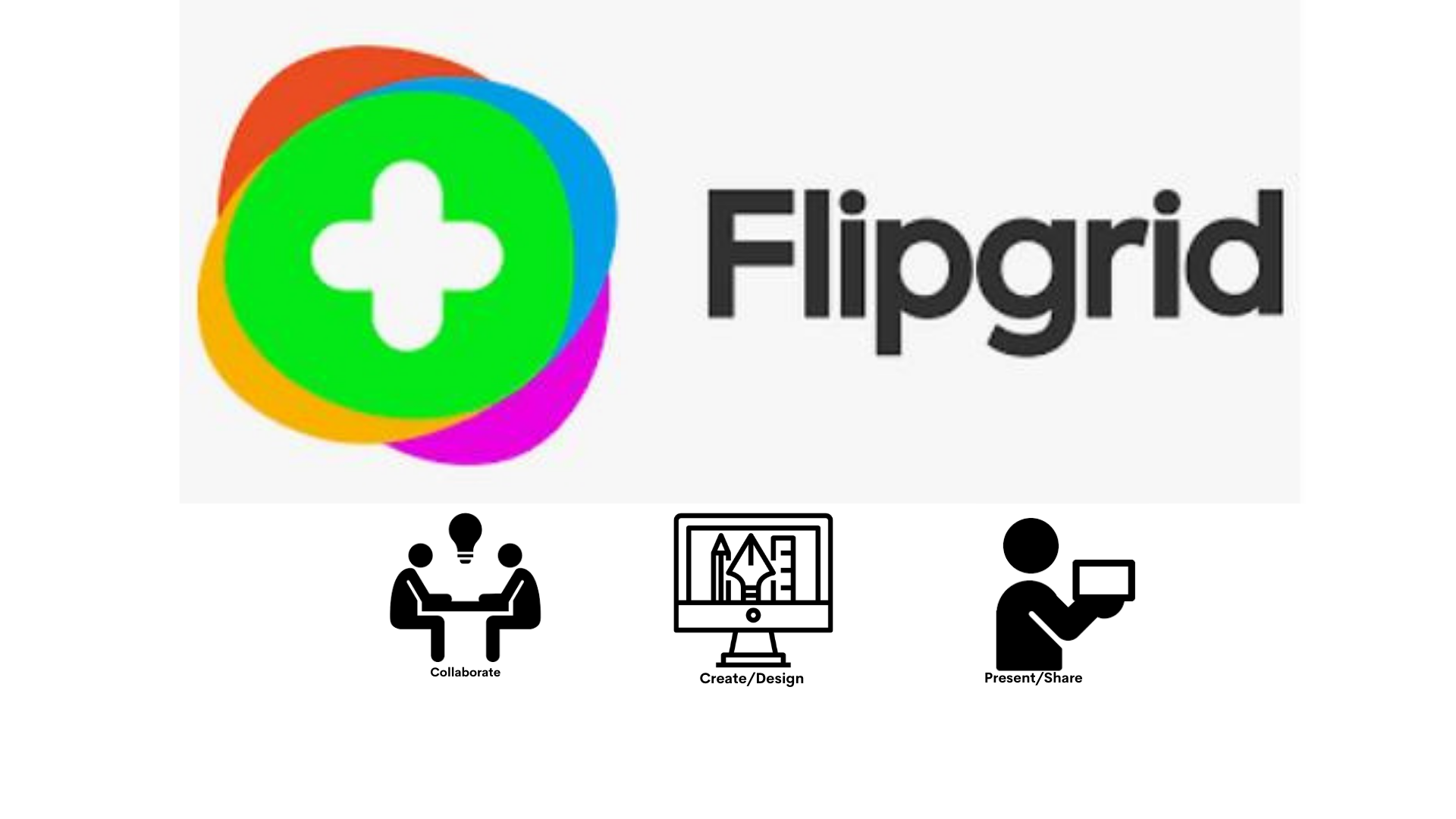
Flipgrid
Flipgrid is a website and app that allows teachers and students to facilitate video discussions.
Students can create videos, respond to other people videos in any topic they choose or have been assigned. There are libraries students can use for ideas as well as graphic tools to enhance their created videos.
Students can access Flipgrid through Canvas if their teacher has added it, or from Microsoft Office 365 waffle, or directly from the Flipgrid website using your PWCS login.
Need Support?
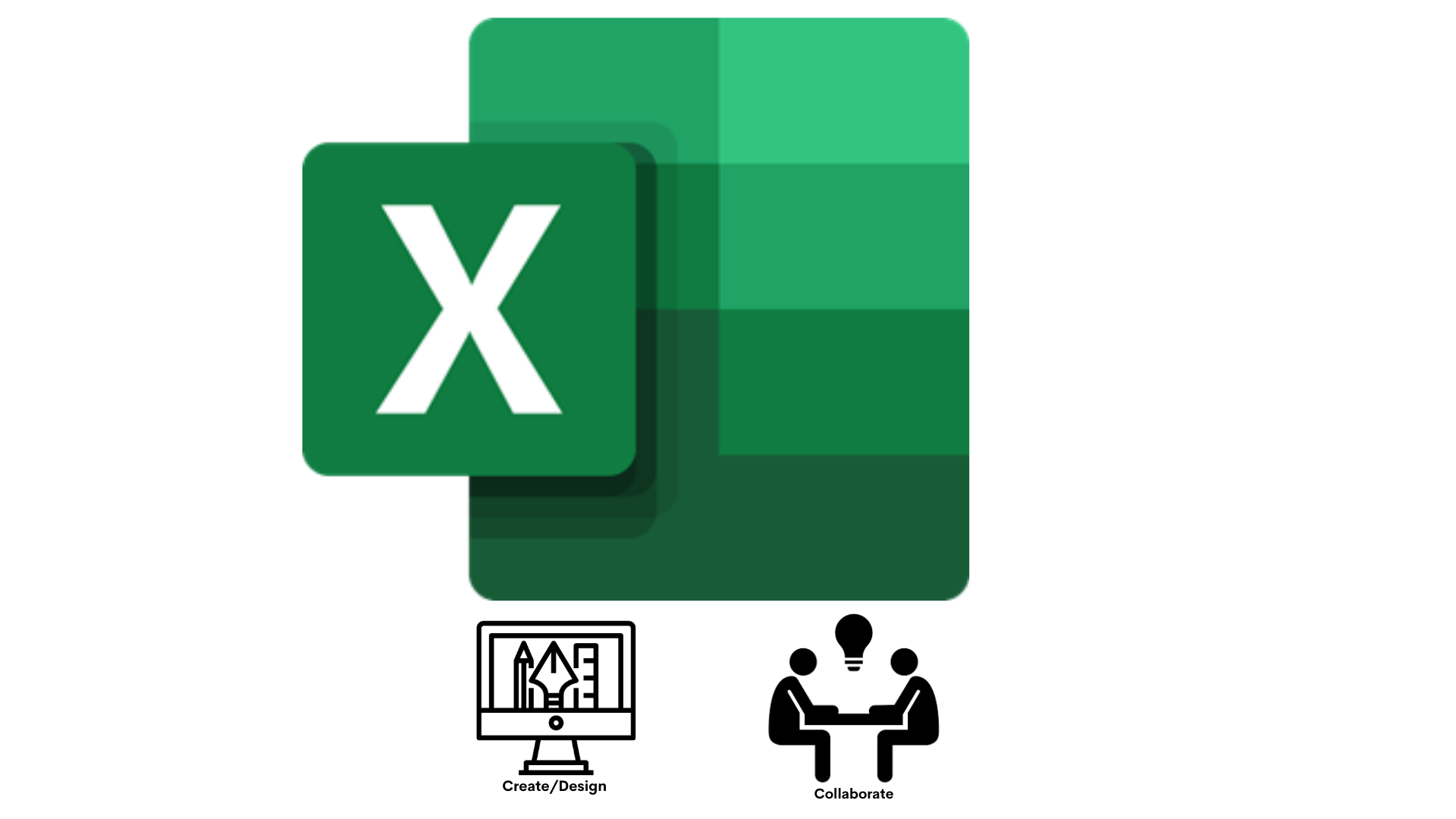
Microsoft Excel
Excel is a part of the Office 365 suite. It uses spreadsheets to organize numbers and data with formulas and functions.
Students can create tables, plot and interpret data, study reports, enter and visualize data and plot different graphs for projects and classes.
Students access Excel from the Microsoft Office 365 suite or from Canvas
Need Support?
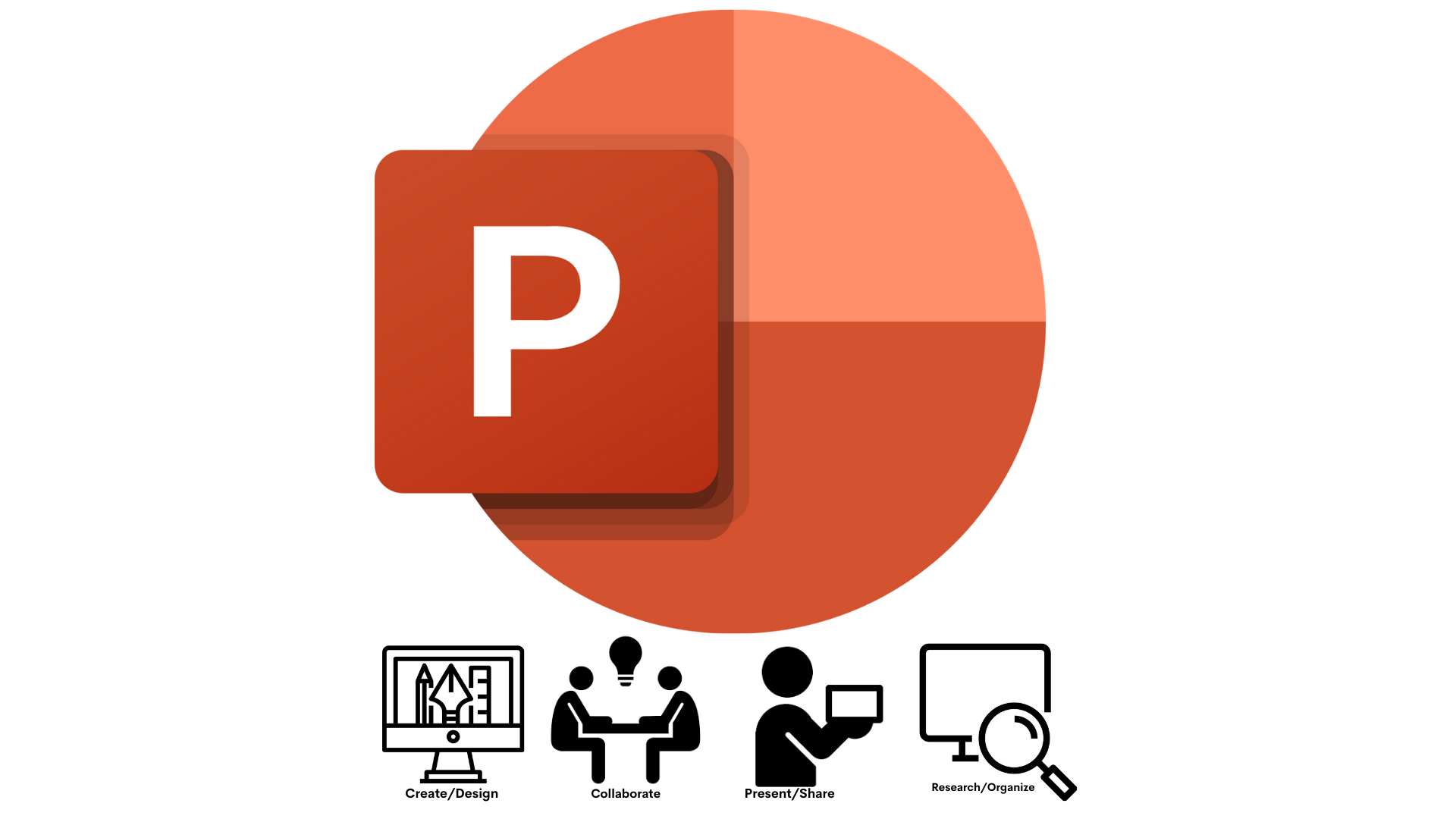
Microsoft PowerPoint
PowerPoint is a slide show presentation program that allows users to create clean slide show presentations.
Students can create presentations using templates that included images, movies, text, drawings and voice. Students are able to share projects and collaborate together. Before presenting, students can practice their presentation using the Presenter Coach and get recommendation on pacing and word choice.
Students access PowerPoint from Microsoft Office 365.
Need Support?

Padlet
Padlet is a digital tool that can help students in class and beyond by offering a single place to share information.
Students can collaborate, learn, share ideas, and experiences using words, images and videos.
Students access Padlet from the Prince William County Padlet site.
Need Support?
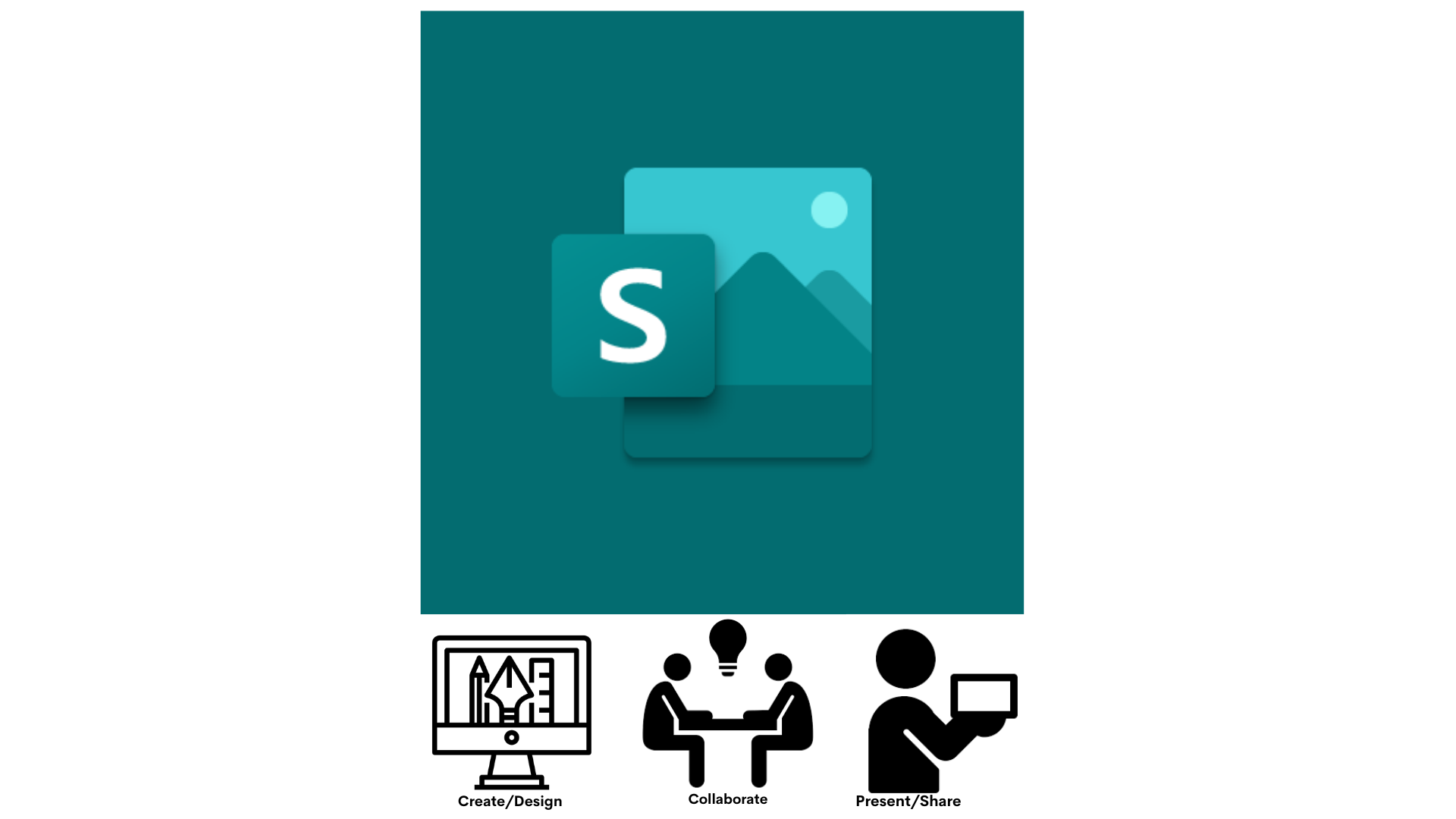
Microsoft Sway
Sway is an easy-to-use digital storytelling application.
Students can use Sway to tell their stories. Students can create interactive reports, presentations, stories, outlines webpages, and more.
Students access Sway from Microsoft Office 365.
Need Support?
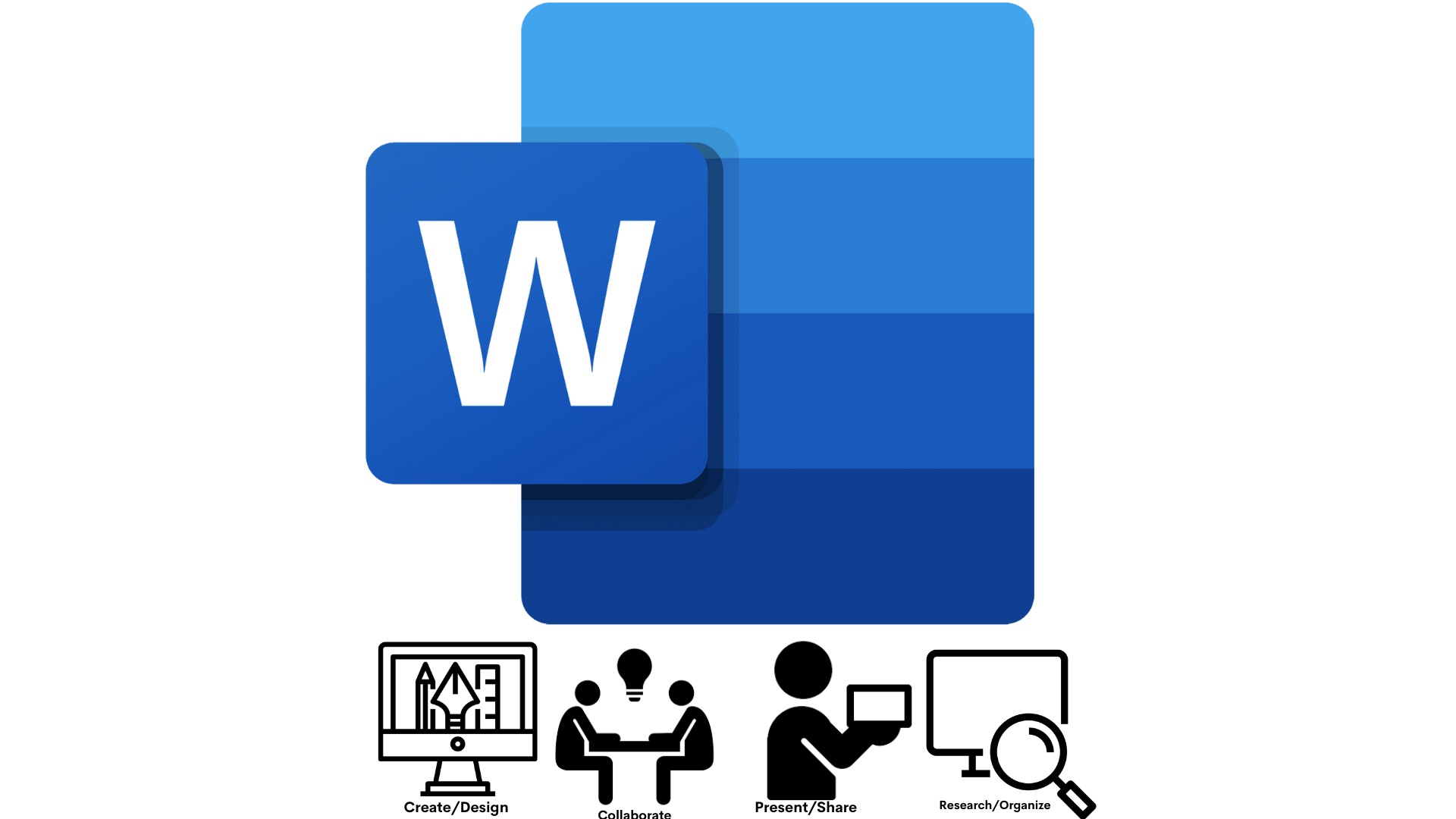
Microsoft Word
Microsoft Word is word processing software that students can create documents, research papers and projects.
Students can use Word to create documents from scratch or use a template, they can add text, images, art and videos. Students can collaborate with other PWCS students using OneDrive. Using the Reference tab students can get assistants researching and referencing a topic.
Students access Microsoft Word from Microsoft Office 365.
Need Support?

Wixie
Wixie is a publishing and creative platform that lets students share what they know through their writing, voice and their art. Wixie is ONLY for elementary students.
Elementary students can blend text, drawing, and voice recordings, to create original work, collaborate and demonstrate understanding of the curriculum.
Student access Wixie through Clever.
Need Support?
Present/Share
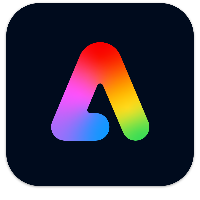
Adobe Express
Adobe Express is an online mobile design application.
Students can develop creative storytelling skills by creating and sharing visual stories, create posters, webpages, flyers, collages that include video, stunning graphics and animations. Turn book reports, physics explainers, poetry analyses, and more into video presentations - Narrate your story, pick a theme, then customize to express yourself!
Students can access Adobe Express from Microsoft Office 365, or directly on the Adobe website with your PWCS login.
Need Help?

Canva
Canva is an online design and publishing tool that makes it easy to create, collaborate, and communicate visually.
Students can create, collaborate, and communicate easily with thousands of free, high quality templates on any subject or topic imaginable, to help you ace your studies. Canva is accessible no matter where you are by viewing, editing, and sharing feedback with live comments in real time.
Students access Canva from Microsoft Office 365, Canvas, or directly on the Canva website with your PWCS login.
Need Support?
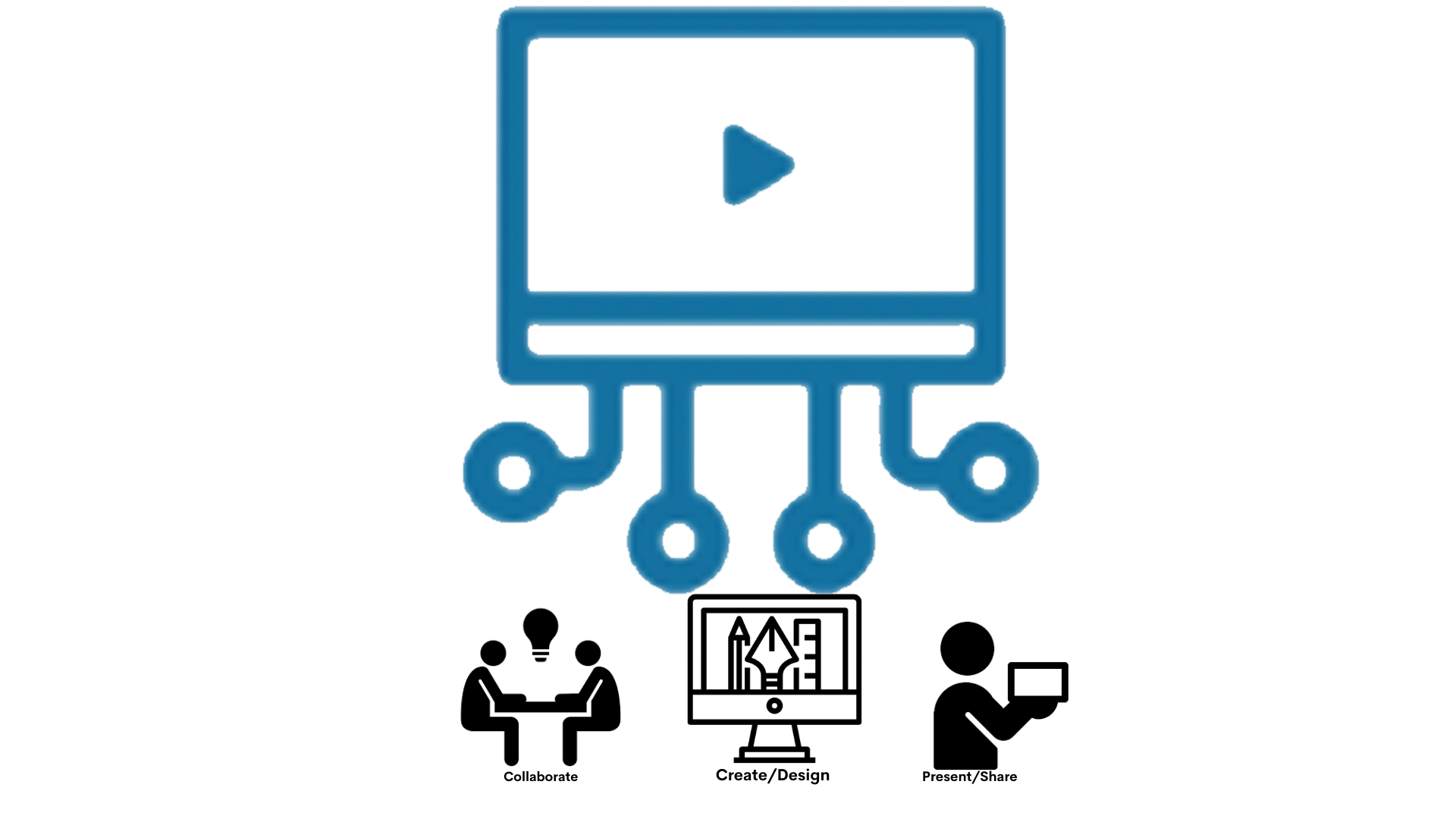
Canvas Studio
Canvas Studio is a communication tool that allows instructors and students to actively collaborate through video and audio media.
Students can produce and submit their own video creations in Studio, and can easily collaborate and comment on each other's work.
Students can access Canvas Studio from the menu in Canvas.
Need Help?
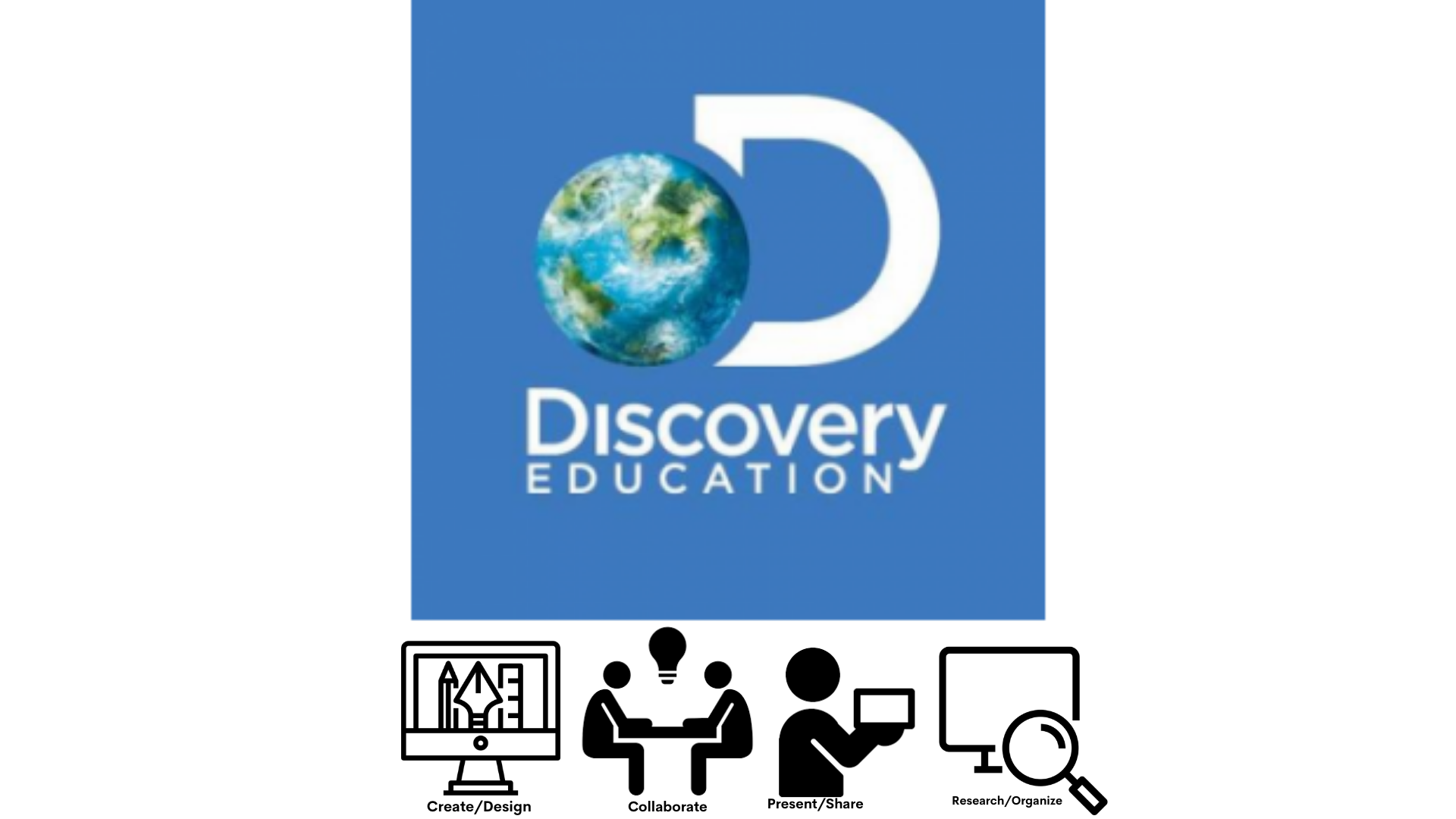
Discovery Education
Discovery Education provides content in all subject areas K-12, studio boards, ready-to-use activities and field trips
Students can explore content, participate in collaborative activities and social emotional learning, and create multimedia studio boards.
Students can access Discovery from Clever or the left menu in Canvas.
Need Help?
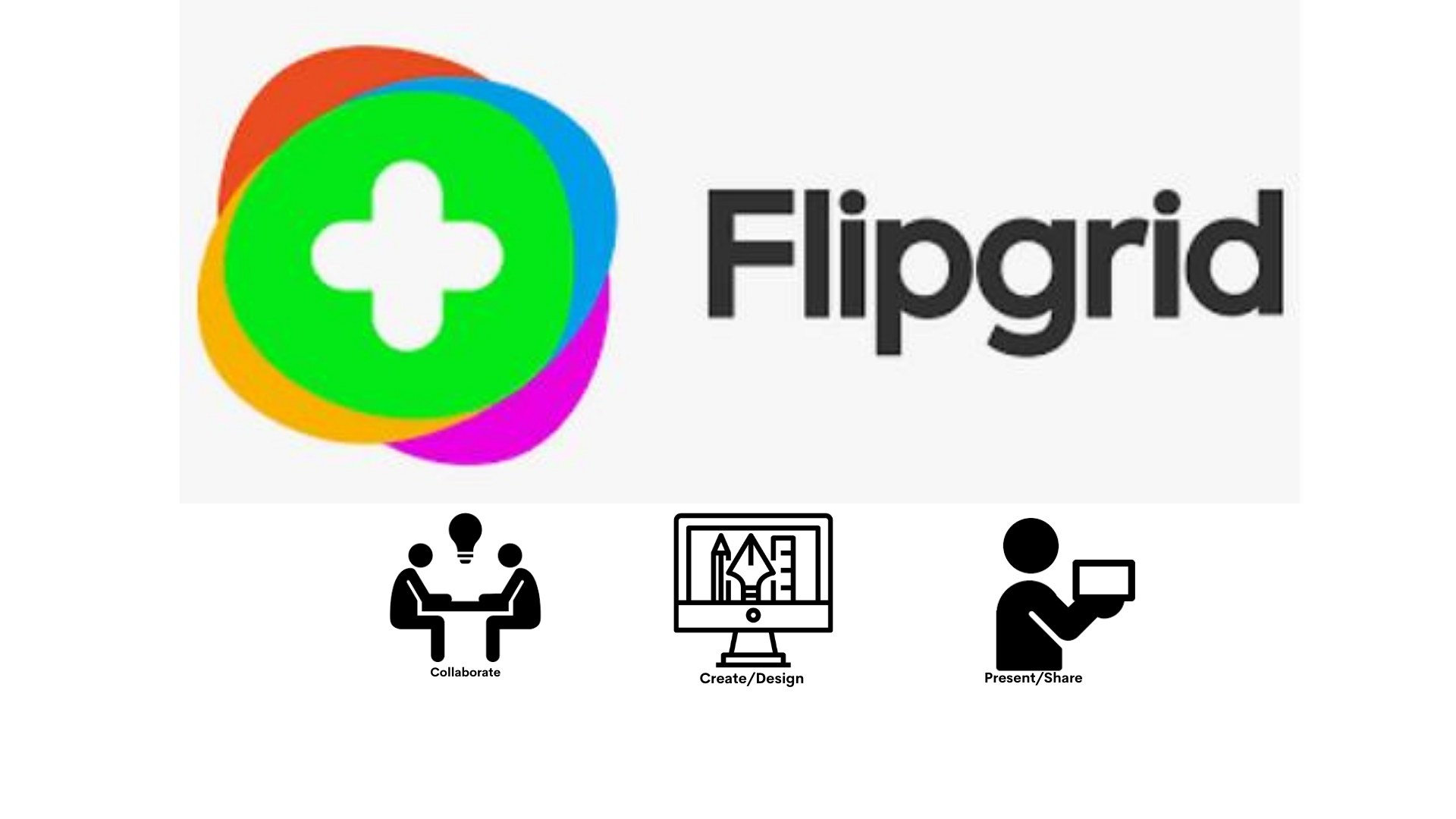
Flipgrid
Flipgrid is a website and app that allows teachers and students to facilitate video discussions.
Students can create videos, respond to other people videos in any topic they choose or have been assigned. There are libraries students can use for ideas as well as graphic tools to enhance their created videos.
Students can access Flipgrid through Canvas if their teacher has added it, or from Microsoft Office 365 waffle, or directly from the Flipgrid website using your PWCS login.
Need Support?
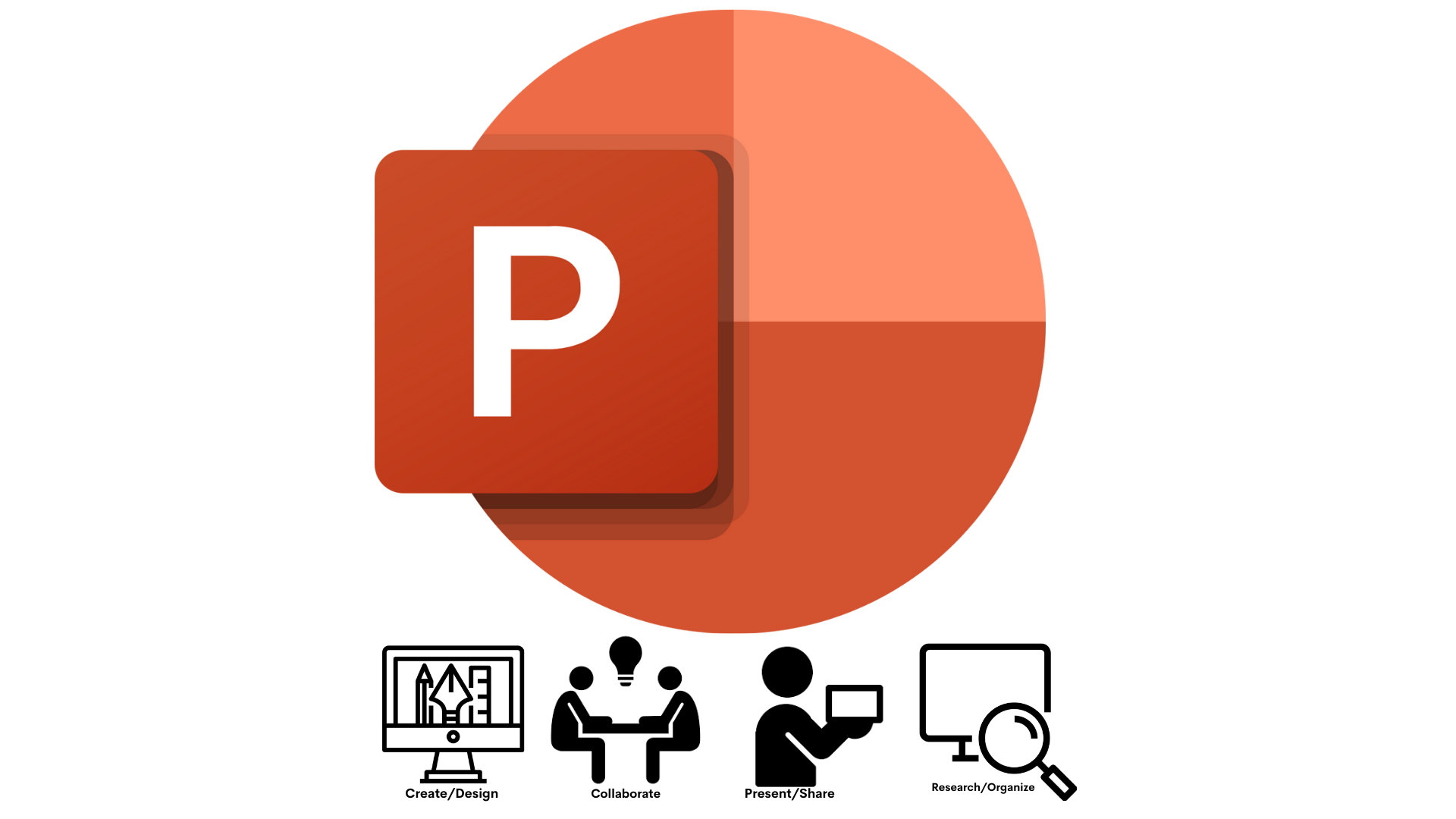
Microsoft PowerPoint
PowerPoint is a slide show presentation program that allows users to create clean slide show presentations.
Students can create presentations using templates that included images, movies, text, drawings and voice. Students are able to share projects and collaborate together. Before presenting, students can practice their presentation using the Presenter Coach and get recommendation on pacing and word choice.
Students access PowerPoint from Microsoft Office 365.
Need Support?
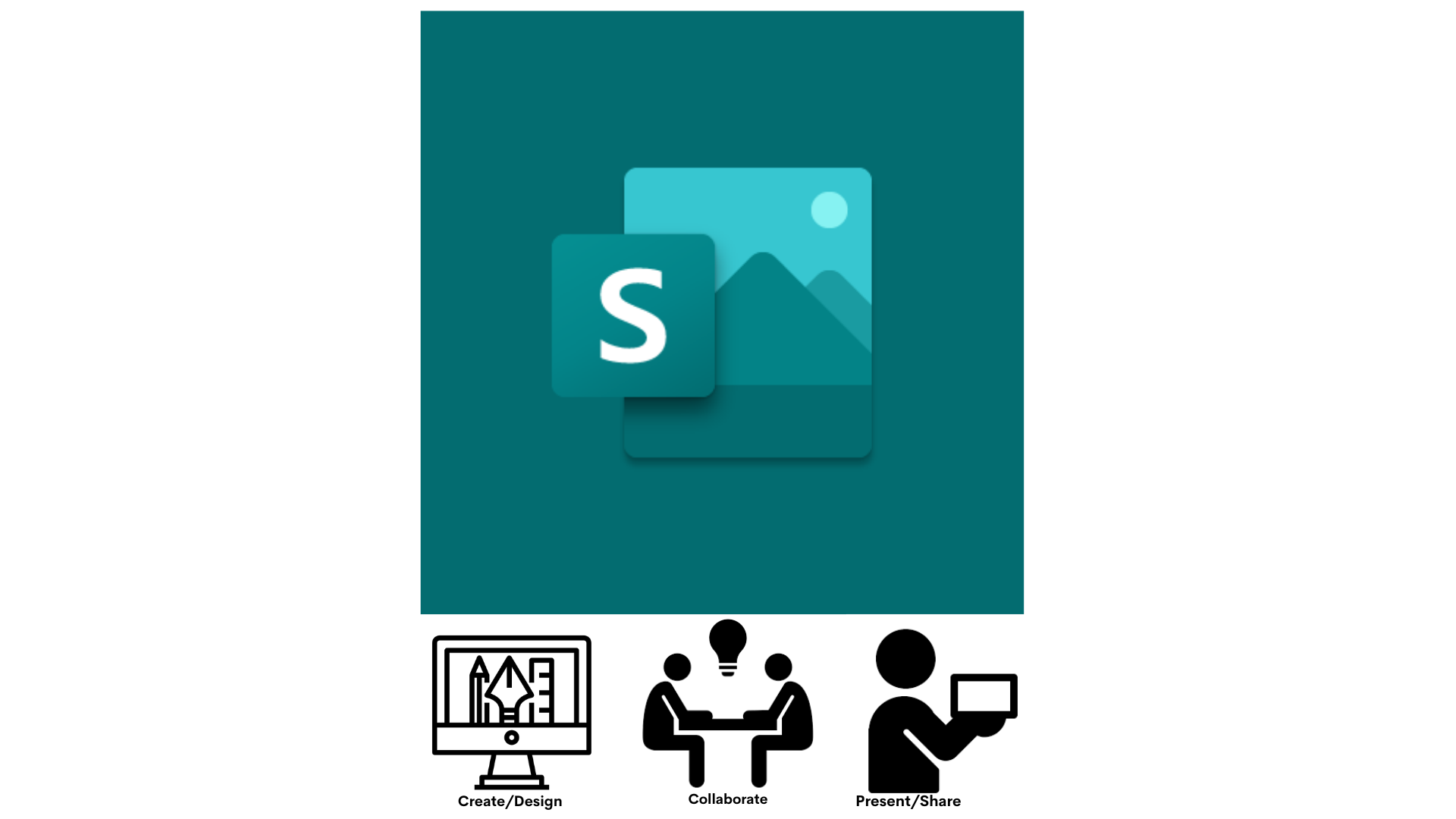
Microsoft Sway
Sway is an easy-to-use digital storytelling application.
Students can use Sway to tell their stories. Students can create interactive reports, presentations, stories, outlines webpages, and more.
Students access Sway from Microsoft Office 365.
Need Support?

Padlet
Padlet is a digital tool that can help students in class and beyond by offering a single place to share information.
Students can collaborate, learn, share ideas, and experiences using words, images and videos.
Students access Padlet from the Prince William County Padlet site.
Need Support?

Wixie
Wixie is a publishing and creative platform that lets students share what they know through their writing, voice and their art. Wixie is ONLY for elementary students.
Elementary students can blend text, drawing, and voice recordings, to create original work, collaborate and demonstrate understanding of the curriculum.
Student access Wixie through Clever.
Need Support?
Research/Organize
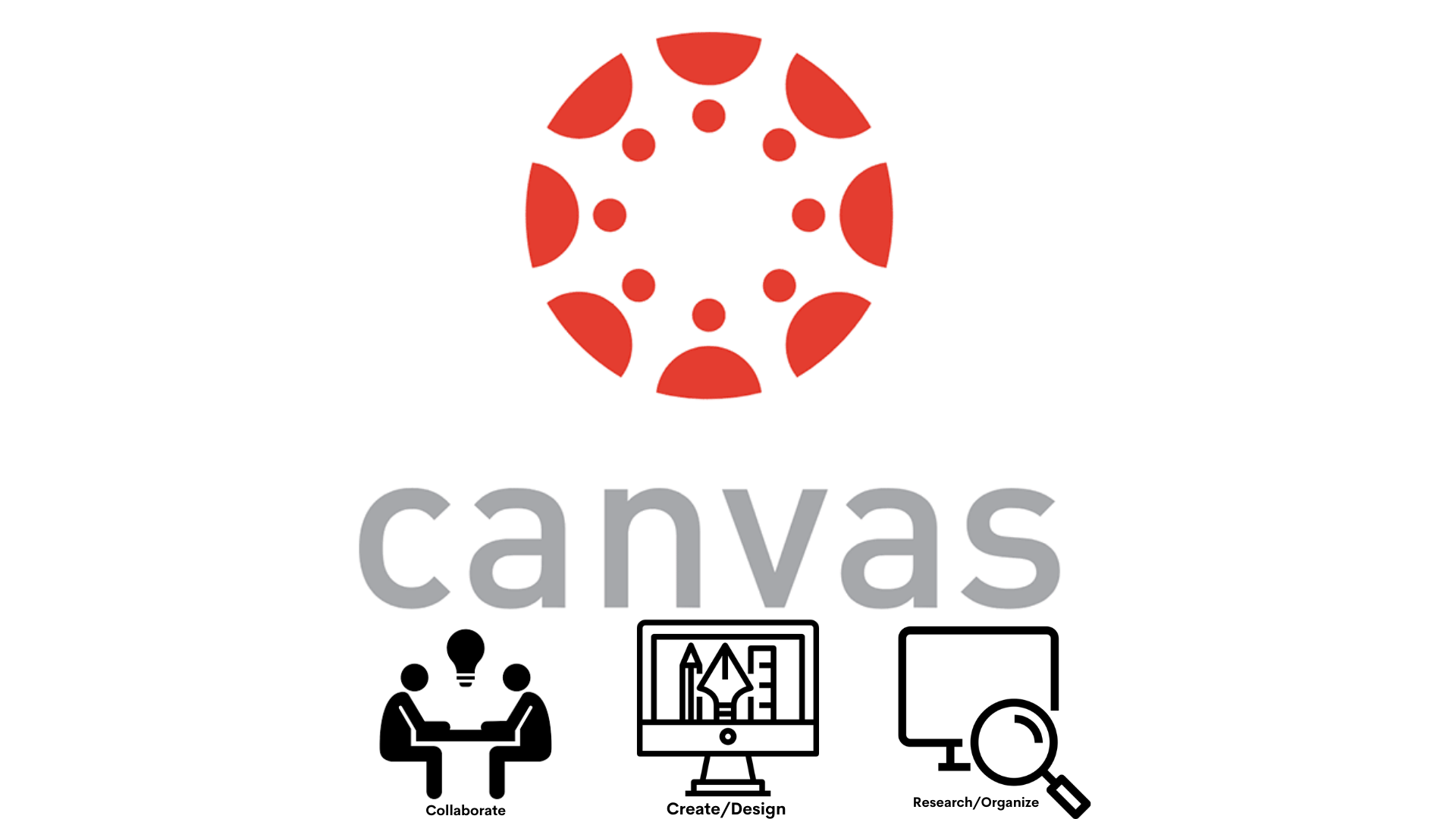
Canvas
Canvas is a web-based learning management system, or LMS. It includes a variety of customizable course creation, collaboration, and communication tools.
Students can access and manage online course learning materials and communicate about skill development and learning achievement.
Students can access Canvas from the Clever, Microsoft Office 365, or directly on the Canvas website with your PWCS login.
Need Help?
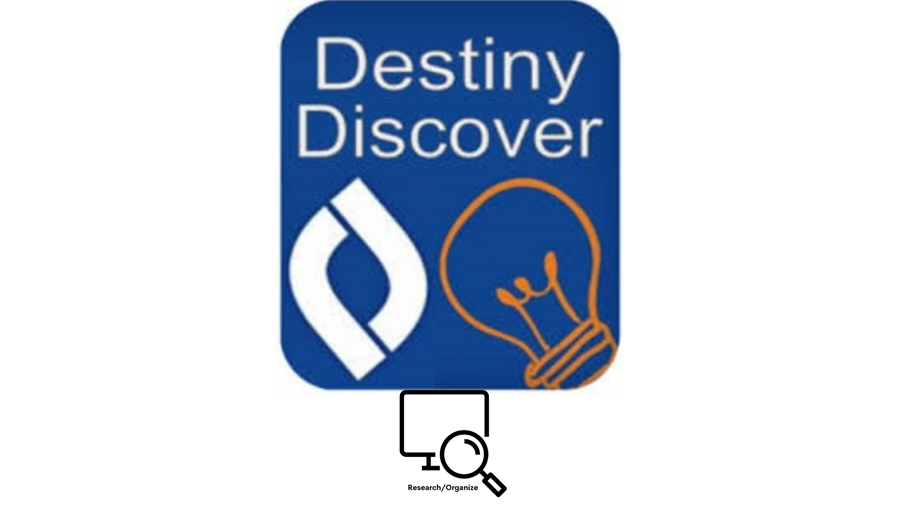
Destiny Discover
Destiny Discover lets you search library content, check out, download, and return eBooks and audiobooks
Students can quickly search for all library content. Open, read, check out, download, and return eBooks
Students can access Destiny Discover through Canvas and Clever.
Students can access Destiny Discover from Clever, from the menu in Canvas if your teacher given you access.
Need Support?
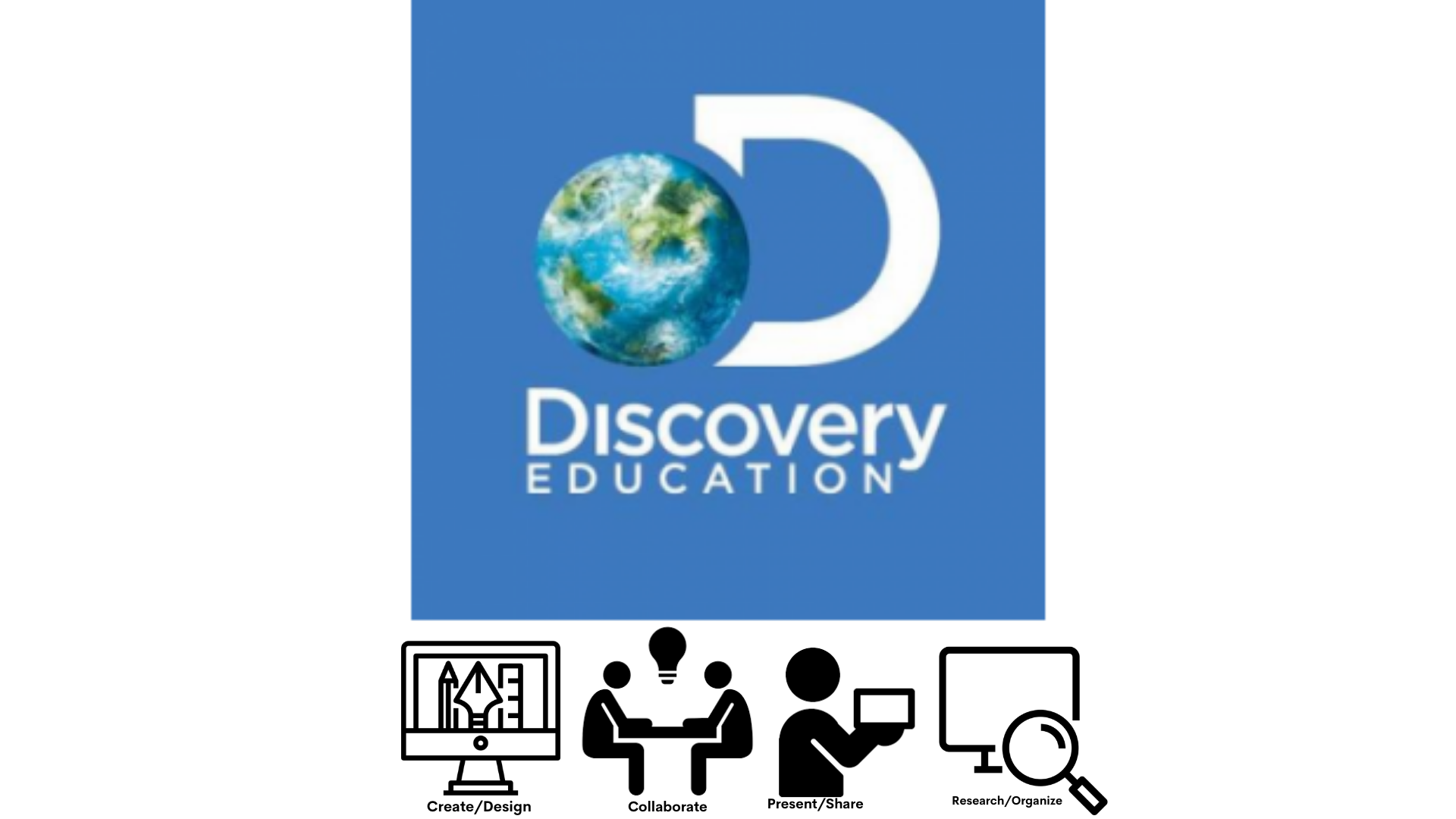
Discovery Education
Discovery Education provides content in all subject areas K-12, studio boards, ready-to-use activities and field trips
Students can explore content, participate in collaborative activities and social emotional learning, and create multimedia studio boards.
Students can access Discovery from Clever or the left menu in Canvas.
Need Help?

eMediaVA
eMedia VA is a online research tool for video, audio and interactive media.
Students can search from national providers like NASA, PBS, The Smithsonia, National Geographic, and others, combined with Virginia sources like The Valentine Richmond History Center and Science Museum of Virginia. Students can use search filters to find the exact learning object.
Student access eMediaVA the Clever Portal.
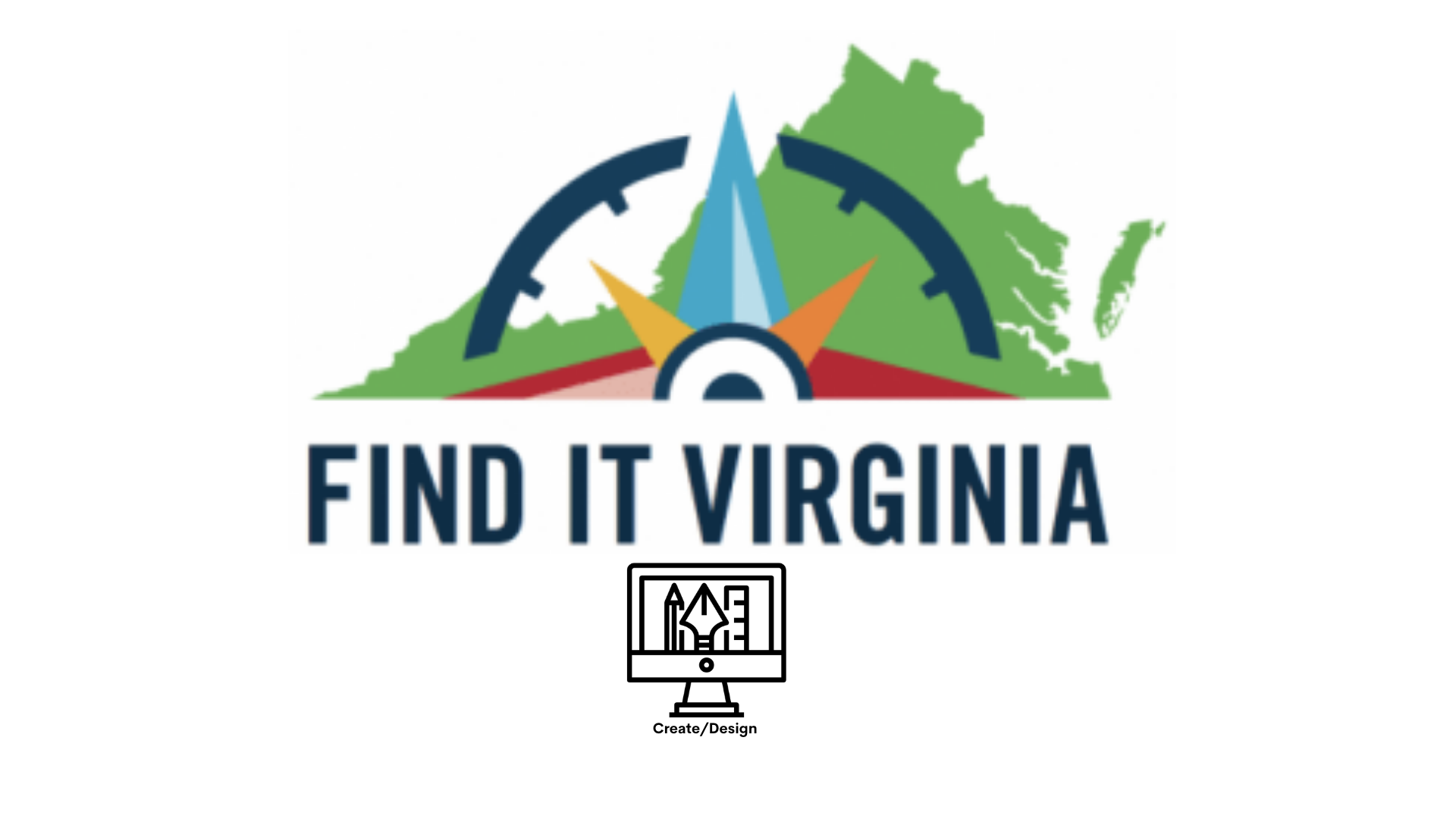
Find It Virginia
Find it is a carefully curetted selection of authoritative databases, online learning products, and digital reading content (both text and audio) for Virginians of all ages. All resources are free and available with a library card.
Students can get homework help, find their next book, access over 500 free online courses, use the research tools, get help finding a job and so much more.
Students access Find It Virginia from the Find it Virginia Website, no login is needed.
Need Help?
- Please contact your school ITC or teacher
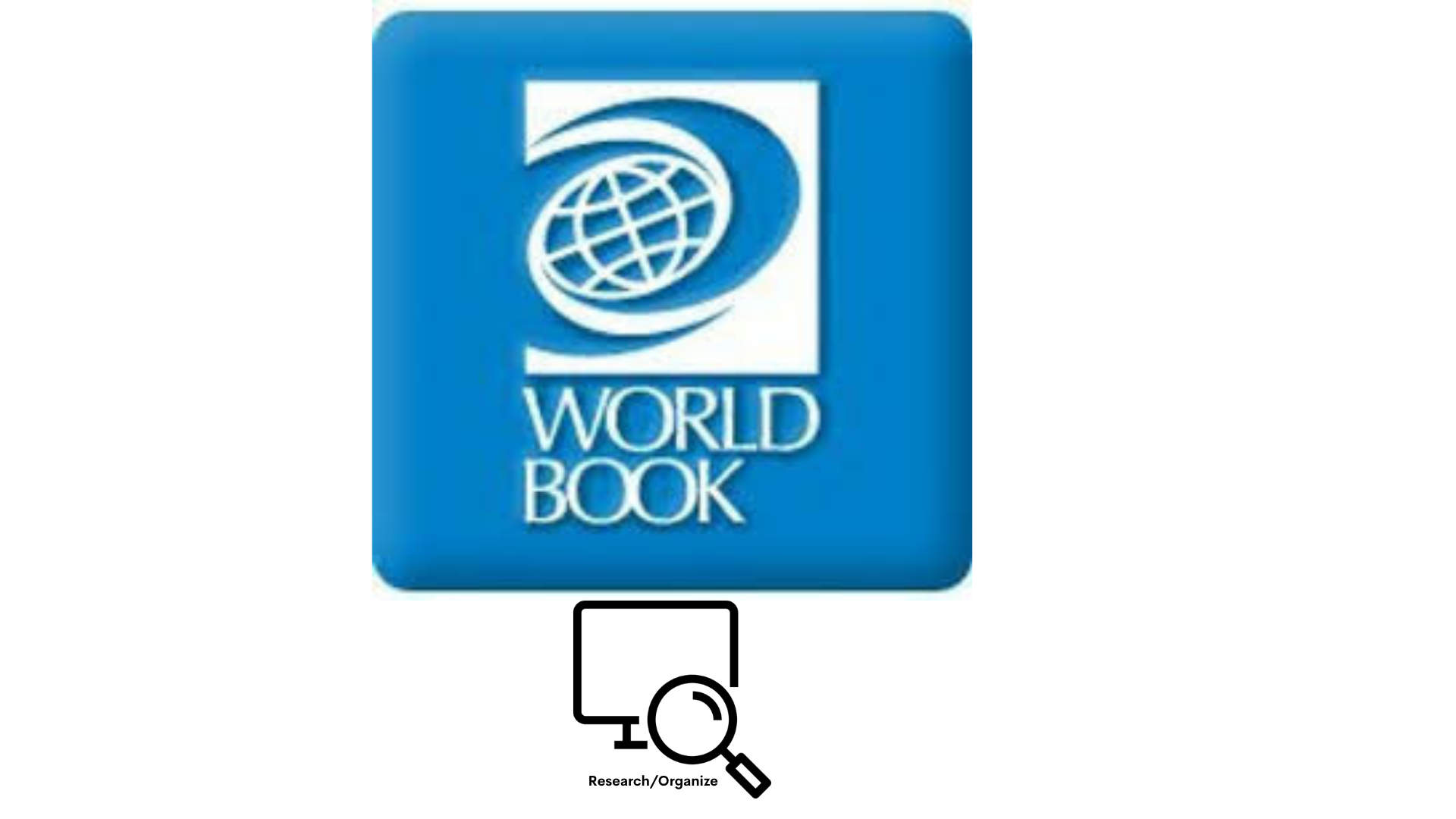
World Book
World Book is a verified digital resource for grades pre-k through high school that includes encyclopedia articles, timelines, primary sources collections, student activities, educational games, pictures, audio and video. Students can create timelines, research for information, pictures, videos and audio files.
Students access World Book from Clever.