Online Registration - Families New to PWCS
Español | Tiếng Việt | فارسی | 한국어 | العربية | اُردو | 中文 | پښتو
The online registration process for the upcoming school year opens on the third Monday of March and is followed up with an in-person registration appointment. Students currently receiving preschool services through PWCS do not use online registration; and should contact the school at which the student will be attending Kindergarten to complete the enrollment requirements.
To register a student for the upcoming school year, proceed as follows:
Step 1: Create an Online Parent Account
- Go to the Online Registration Account and Records Access screen.
- Click the More Options tab, then click Create a New Account.
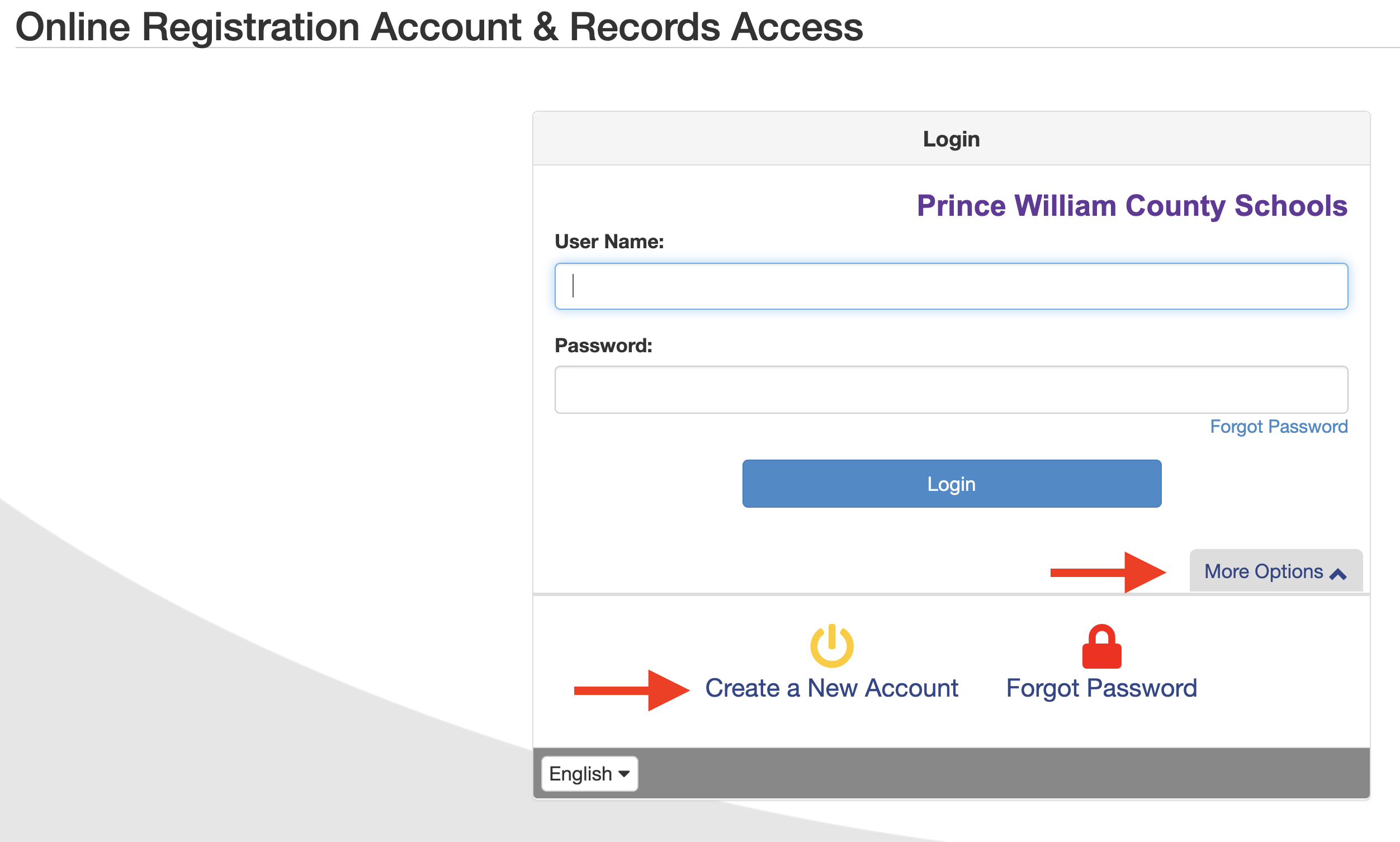
- Answer the Parent Account Activation questions and click Continue.
- If you answer YES to any of the questions, you already have an active ParentVUE account and will need to use your existing ParentVUE Username and Password to complete your student's registration.
- If you answer NO to all the questions, continue to Step #4.
- Review the ParentVUE/StudentVUE User Agreement and I Accept to continue.
- Create your account by completing the following fields and click continue to Step #3.
- Legal First Name and Last Name–Please be sure to enter your name as it appears on government issued identification. Your name as entered here will be used for your electronic signature.
- Email Address - an activation link will be sent to this email. Please be sure to enter a valid email address.
- Security Code provided at the bottom of the screen.
- A confirmation message will appear. You will receive an email that will contain a link that will allow you to complete your account creation and begin the enrollment process.
- Click the link in the email. The Complete Account Creation window opens.
- Complete the following fields to complete your account creation, then click Save and Continue.
- User ID - by default, your email address is listed but may be changed if desired.
- Password
Step 2: Complete the Online Registration Application
- To use the online registration system, parents will access the system through their newly created PWCS ParentVUE account. On the Online Registration Account & Records Access screen, enter your ParentVUE Username and Password, and click Login.
- To register for the upcoming school year, scroll through the list of options and select Online Registration (New Students)* for the designated school year.
- The Introduction Screen will display important information pertaining to online registration for your student, including helpful links to Prince William County Public Schools enrollment resources and regulations. Review the information on this page before proceeding with your application, then click Continue.
- Follow the instructions and click the Save and Continue at the bottom of each screen to move forward. As each section is completed, a green checkbox will appear next to the section name.
Step 3: Finalizing Your Enrollment
- Parents who have completed the online registration process may contact their child's base school to schedule the follow-up in-person appointment. The in-person appointment will finalize your child's enrollment.
- Bring your photo ID (for security purposes/entrance to the building), a physical copy of the student's original birth certificate, and any other required documents that were not uploaded to your online application (e.g., proof of residency, proof of ID, immunizations, health/medical forms, etc.).
Please contact your student's school if you have any questions regarding the application review and approval process.
Reference Information for Online Registration
Once a section has been completed, you may navigate back the section by selecting the tab from the navigation tree on the left side of the screen.
Introduction Tab
- Student Summary - displays all students associated with your parent record (regardless of their enrollment status). If any information is incorrect, please contact your student's school before proceeding.
- Signature - captures your electronic signature. Your name must be entered exactly as it appears in the upper right corner of the screen. By entering your electronic signature here, you are attesting that you are the account holder, are authorized to provide the information within this application for registration and agree that the information is accurate to the best of your knowledge.
Family Tab
- Home Address - Verify your home address. If your address has changed, enter your new address in the search field. Once your address displays, click it to populate the address fields. If your address is not found in the search, you may manually enter your home address in the address fields. Once entered, the home address should be formatted as it would on normal US Postal mail.
-
- If your address is outside of the PWCS boundaries, but you would like to be considered for enrollment at a PWC school, you may proceed with the application. Upon completion of the application you will need to contact the desired school to complete your enrollment, which may require the completion of a Student Transfer Request.
- Mail Address - by default, your address is presumed to be the same as your home address. If your mailing address differs from your home address, unselect the checkbox, and enter your mail address in the applicable fields. Once entered, the mailing address should be formatted as it would on normal US Postal mail.
Parent/Guardian Tab
This tab is for all parents and guardians who are associated with one or more student(s). Relationships to each student are defined later in the process on the Student tab. Only parents and guardians with legal rights to access the student's electronic records are to be included on this tab. Stepparents are not to be entered on this tab, they are to be listed on the Emergency Contact tab instead. If a stepparent attains custody of the student, they are considered a legal guardian and will have permission as per the custody document. Although the enrolling parent (you) may add all parent/guardian records, once the student is enrolled, you may only update information for parent/guardian(s) who reside at the same Home Address. For more information, please reference PWCS Regulation 794-1 and PWCS Regulation 794-5.
- Demographics - Verify all parent/guardian(s) associated with the student along with the parent's military connected status, if applicable. For existing parents, the names cannot be updated via online registration as this information has already been validated at a PWC school. Please contact the school directly to make any name changes.
- Contact Information - enter the contact number and email address for the parent/guardian. All parent/guardians must have at least one phone number listed. An email address is required for enrolling parent.
Emergency Tab
Please review the existing contact information and add any emergency contacts as deemed necessary. It is encouraged to list at least two emergency contacts, other than the parent/guardian (i.e. neighbor, babysitter, stepparents, relative, etc.). For more information, please reference PWCS Regulation 794-5.
- Demographics - at minimum, the contacts first and last name must be entered. Optionally, you may enter the address and preferred language for the emergency contact.
- Contact Information - enter at least one contact number for the emergency contact.
Students Tab
This screen displays a list of all students that are currently enrolled or were previously enrolled within the district. These students are read-only and are excluded from the registration process.
Click the Add new Student button to add the student(s) to be registered.
- Demographics - enter the student's information as it appears on their legal birth certificate. You will also select the parent with whom the student primarily resides. The student's school selection (i.e., zone school) will be determined based on this address. Additionally, you will need to indicate the type of home the student resides in (i.e. single-family home, townhouse, apartment, etc.). For Kindergarten enrollment, the student must be 5 years old by September 30 of the year for which the parent wishes to enroll the student. Military families that wish to enroll students who will not meet the age requirement for Kindergarten enrollment, but are eligible via the Military Compact Statute, must contact their school to complete enrollment.
- Additional Information - Enter the remaining student information as per their legal birth certificate. Optionally, you may indicate if there is custody documentation that needs to be noted for your student.
- U.S. Entry Questionnaire - this screen will only display if the student was born outside of the United States or Puerto Rico. Answer of the applicable questions as they pertain to the student's entry into the U.S., most recent entry into the U.S., and their U.S. school history.
- Demographics - please provide the student's home and/or personal cell phone number (for students 13 years or older), as well as a preferred name and/or personal email, as applicable. This contact information should be specific to the student. Parent/Guardian phone numbers are not to be listed here, and should be updated on the Parent tab. If the student does not have a phone number, select the No Phone checkbox.
- McKinney-Vento - the purpose of this survey is to determine eligibility for potential services under the McKinney-Vento Homeless Education Assistance Improvements Act of 2001. For additional information regarding the definition of homelessness and available services, please refer to the Student Services website. Optionally, parents may click the link provided at the bottom of the screen to complete the McKinney-Vento application for services.
- Special Services - indicate if the student has been tested for, or participated in any special services or programs, including Gifted and Talented, Speech, 504, and or Special Education services.
- School Selection - based on the primary Home Address selected for the student, this screen will display the student's school of residence (i.e. zoned school) to which the application for registration will be sent. If you reside outside of the school boundaries or you reside within the school boundaries, but we are unable to identify the property address (i.e. new construction, new 911 address listing, etc.), a zoned school will not populate. In these cases, you may proceed with the completion of your application for registration and will need to contact your school to complete the enrollment process.
- Ethnicity & Race - select the student's ethnicity and all applicable races associated with the student.
- Health Insurance - complete the tuberculosis screening question. If your student resided in a foreign country for five consecutive months within the past five years, you must present evidence of tuberculosis screening or testing as descripted in PWCS Regulation 723-4, Tuberculosis Screening Requirements. Students will not be permitted to enter school without written documentation as requested. Please also enter the student's physician, dentist, and health insurance information.
- Health Conditions - indicate if the student has any Health Conditions. If the specific condition is not listed below, select Other Conditions, and specify the condition in the Comments field. Please follow up with the school to determine if the student's health condition(s) require a Health Treatment Plan. To view or print copies of applicable PWCS Health Forms and Regulations, please visit the Student Services website.
- Medications - indicate if the student takes any medications. Any medications listed below will not be administered to the student until proper documentation has been provided and verified by your school health staff. To view or print copies of applicable PWCS Health Forms and Regulations, please visit the Student Services website.
- Immunizations - please enter the dates for your student's immunizations as provided in their immunization record. Dose dates must be entered in chronological order. A copy of the student's immunization record will still be required for validation and can be uploaded at the end of this application.
- Information Release - Under a new Virginia law, schools may only release student addresses, phone numbers, and email addresses to outside groups such as PTAs, elected officials, and vendors of graduation supplies with express parental approval. Please check the below box to grant the release of this information facilitating delivery of materials deemed by the principal (or designee) to be in the best interest of the student. Without your permission, students may miss out on important opportunities or information (See the Code of Behavior FERPA Notice and Regulation 790-3).
- Home Language Survey - please answer all questions as they pertain to the student's language first acquired, home language, and verbal/written correspondence languages. Based on the answers provided, the student may be referred to the PWCS Global Welcome Center for additional English Learner assessments for placement or services.
- Relationships - This screen lists all Parents/Guardians that were entered on the Parent/Guardian tab. Please indicate the relationship that each Parent/Guardian has with the student indicated above. If the Parent/Guardian is not associated with the student, check the No Relationship checkbox.
- Emergency Contact Relationships- indicate the relationship each emergency contact has with the student. Later, you will be asked to indicate your call order preference for all contacts.
- Emergency Contact Order - drag and drop the contacts in the order in which they should be contact in the event of an emergency.
- Preschool Services Survey - select the options that best describe the preschool services and number of hours per week the student attended preschool during the year prior to kindergarten.
- Discipline History - please provide the discipline history for the student. If you answer "Yes" to any of the questions, you will be prompted to provide information as applicable.
Documents
Please upload all required enrollment documents here before the registration is submitted. A certified copy of the student's original birth certificate and any required documents that are not uploaded (or copies of documents that do not upload clearly), will need to be presented to the school when you arrive to complete the student's enrollment.
- To upload documents using the web application: Click the Upload button or check the box indicating that a hard copy of the document will be provided to the school.
- To upload the documents using the ParentVUE mobile application: Tap the OLR Documents icon in ParentVUE to upload the document using the device's camera or by selecting files from the library.
Review/Submit
Prior to submitting your registration, you must review the application by clicking the Review button. To make any edits within the application, click the Edit button to the left of each of the section headings. Once the edits are made, click Save & Continue to return to the Review/Submit screen. Once you have reviewed the application, check the I have reviewed all registration data and verified that it is correct box, then click the Submit button.
- Once the application has been submitted, a confirmation box will appear. Press OK to submit the student registration information. From this point on you will not be able to make any further changes to the registration information in this portal; however, you may return to Online Enrollment to check the status of your submission.
- To check the status of your application, click the Status button.
The Global Welcome Center - Language Assessment & Foreign Transcript Evaluation
The Global Welcome Center serves the needs of families who are new to Prince William County Public Schools and who speak and/or understand a language other than English. The Global Welcome Center provides support with new student registration, English language proficiency assessment, grade level placement, and foreign transcript evaluation. For additional questions, contact one of our Global Welcome Centers at Manassas 571-402-3800, Woodbridge 571-374-6813, or send an email to [email protected]. A staff member will contact you within two business days to assist you.
All new registrations are completed through the Online Registration for New Families. Use the PWCS Find Your School tool to locate your student's zoned school. After completing the online registration, contact your school's registrar at one of the links below:
