The Back to School Packet refers to the process at the beginning of each school year, where parents can review emergency and contact information for their student(s) and complete any annual policy reviews and acknowledgements. This process will be completed online through ParentVUE.
Accessing the Back to School Packet through ParentVUE
- Log in to the ParentVUE app or the ParentVUE website using your ParentVUE user name and password.
- Once logged in to ParentVUE, click the Online Records button at the top of the screen.
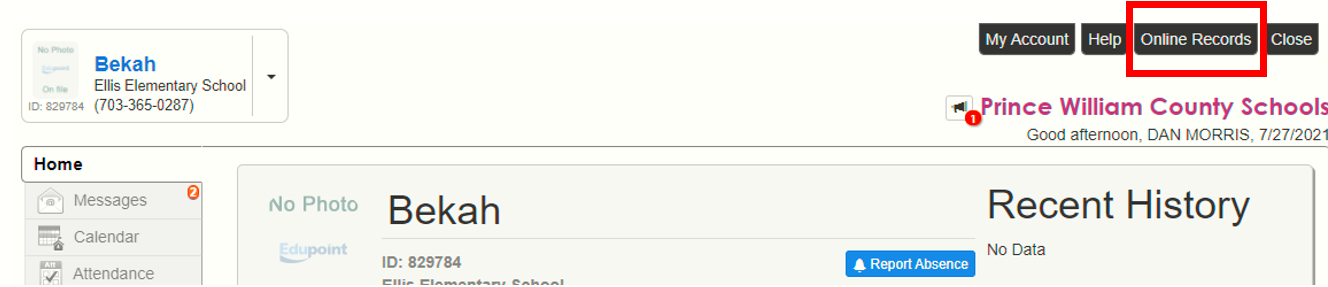
- On the Online Registration Home screen, select 2023-24 Annual Back to School Packet.
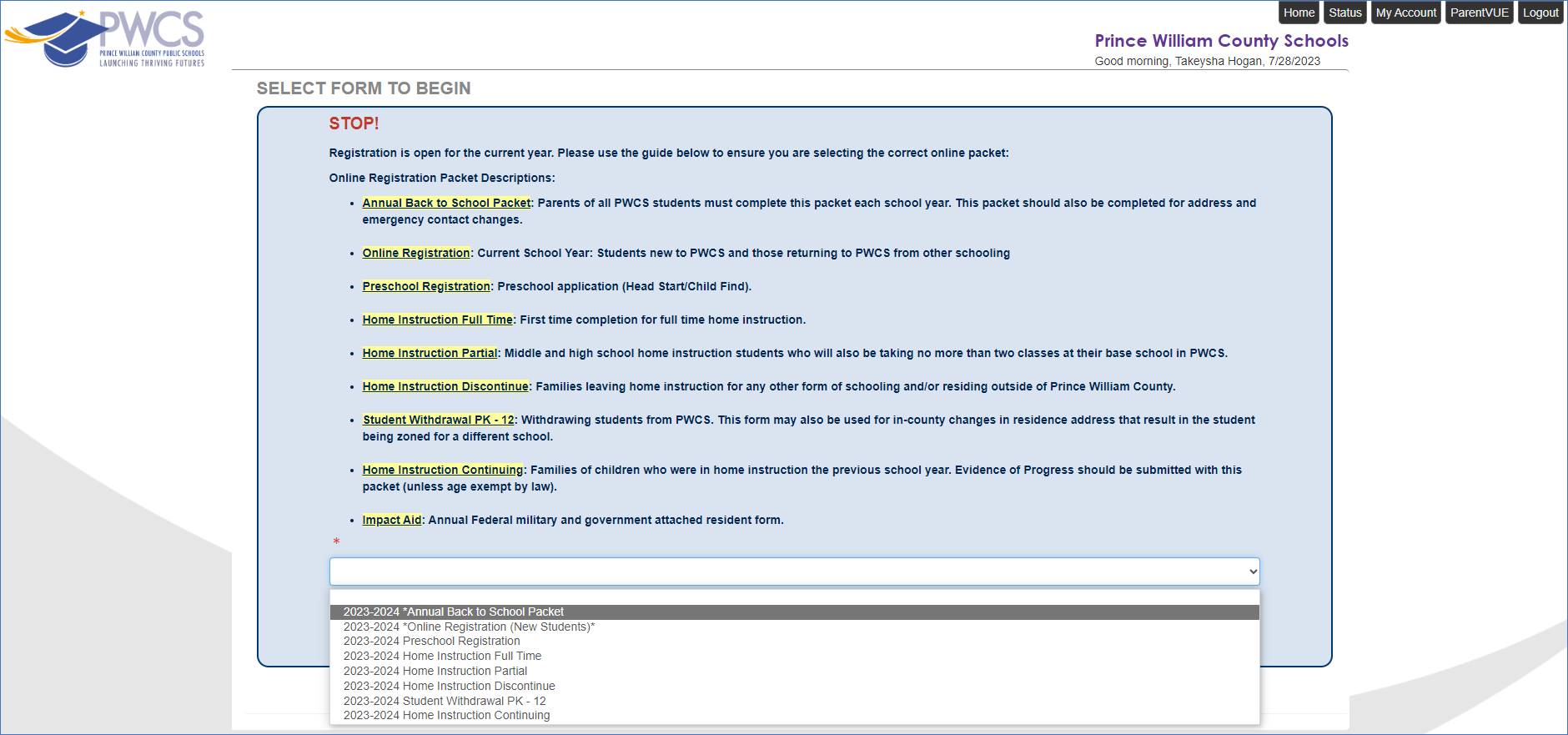
-
Click Begin Online Packet to start the Back to School Packet process.

Completing the Back to School Packet
This section will review each of the screens that you will see along with instructions on how to complete the information required for the Back to School Packet.
- To navigate through the Back to School Packet, click Save and Continue at the bottom of each screen.
- To return to a previous section, you may click the Back button from any screen or may select a module from the left navigation bar.
Welcome Screen
The Welcome screen provides basic information about the Back to School Packet. Please review this information before moving forward.
Student Summary Screen
The Student Summary screen lists all students who are associated with your parent account. If any information is incorrect or any students are missing, please contact your child's school before proceeding.
Signature Screen
When completing the Back to School Packet, you will be required to complete an electronic signature. Please enter your name exactly as it appears in the upper right corner of the screen. If your name is incorrect, please contact your child's school before proceeding with the Back to School Packet.
Home Address Screen
The Home Address screen displays the family's current home address. If the address has not changed, click Save and Continue; otherwise, select the *Check here if your address has changed checkbox, and follow the instructions on the screen to enter your new address.
Mail Address Screen
The Mail Address screen displays the current mailing address on file and may be updated if needed.
Parent/Guardian Demographics Screen
The Parent/Guardian Demographics screen displays general demographic information for the parent/guardian associated with the student record(s). Parents/guardians may update the following information on this screen:
- Parent/guardian preferred language for written materials
- Parent/guardian military-connected status and type of military service
Parent/Guardian: Contact Information Screen
The Parent/Guardian: Contact Information screen displays all phone numbers and the primary email address for the parent/guardian. Update this information as needed.
Parent/Guardian Screen
The Parent/Guardian screen displays all parents/guardians associated with one or more student record(s). To review each of the remaining parent records for accuracy, click the Edit button to the left of the parent's name. Additional parents/guardians may be added as necessary. Relationships to each student can be updated or defined later in the process. Users will not be able to move forward until all existing parent records have been reviewed, even if no changes are needed.
Emergency Screen
The Emergency screen lists all emergency contacts associated with one or more student record(s). Review each emergency contact record by clicking the Edit button to the left of the contact's name. Users will not be able to move forward until all existing contact records have been reviewed and/or deleted.
Student Screen
The Student screen lists all actively enrolled students. Click the Edit button to the left of the student's name to review the student's information. All students must be reviewed in order to move forward with the Back to School Packet. The following Information may be updated for students:
- Primary Residence (if address has changed)
- House Type
- Student Phone Numbers
- Student Preferred/Nickname
- Student's Personal Email
- Homeless status
- Health Insurance
- Physician/Dentist Information
- Health information (Health Conditions, Medications)
- Emergency Contacts
- PWC Policies and Acknowledgements
- Proof of Residency and ID Document Upload
Documents Screen
The Documents screen will display a list of all documents that will need to be provided to the school based on changes made during the completion of the Back to School Packet. The documents needed may include:
- Proof of Residency - required when the home address has changed.
- Proof of Immunization - required based on the student's age and/or grade level in accordance with the Virginia Department of Health immunization requirements.
- Special Custody Documents - required if the student's custody status has been updated.
Back to School Packet forms will be available at the bottom of the screen. You may print these documents for your records. A copy does not need to be sent to the school as the documents will be sent electronically.
Review/Submit
All Back to School Packets must be reviewed before they can be submitted to the school. To review the Back to School Packet, click the Review button. Review all changes made on the Review/Submit screen. Changes are highlighted for easy reference.
Once the Back to School Packet review has been completed, check the box indicating I have reviewed all registration data and verified that is correct and click Submit.
A confirmation message will appear, advising that additional changes cannot be made once the Back to School Packet has been submitted. To return to the Review/Submit screen, click Cancel; otherwise, click OK.
